Compare your files (Linux)
The DeltaXML evaluation software AMI has sample files in each product directory for you to get started. In addition, we have setup three comparisons for you to run and ensure you get a useful result. The sample files are lists of well-known animals and stored in the samples folder under the root of each product directory. The files have some differences in the content which will be output in the result file demonstrating how we report change in the XML structure:\Animals2.xml\Animals3.xml
The three comparisons, which are batch files that can be easily run by double clicking on them, all compare these two animal xml files and product a result file in the same location:\Results.xml
Run a comparison
Simply double click any of these three batch files to get a result:
Do-Compare-Java
This is a basic comparison of two files in the samples folder, Animals2.xml and Animals3.xml, which produces a result stored in the file Results.xml.
Do-Compare-Java-DiffReport
The same comparison is run with the result displayed in a HTML browser showing the changes highlighted. You can use the HTML user interface to navigate the results.
Do-Compare-Java-DiffReportSBS
The same comparison is run with the result displayed in a HTML browser showing a Side by Side report and changes highlighted. You can use the HTML user interface to navigate the results.
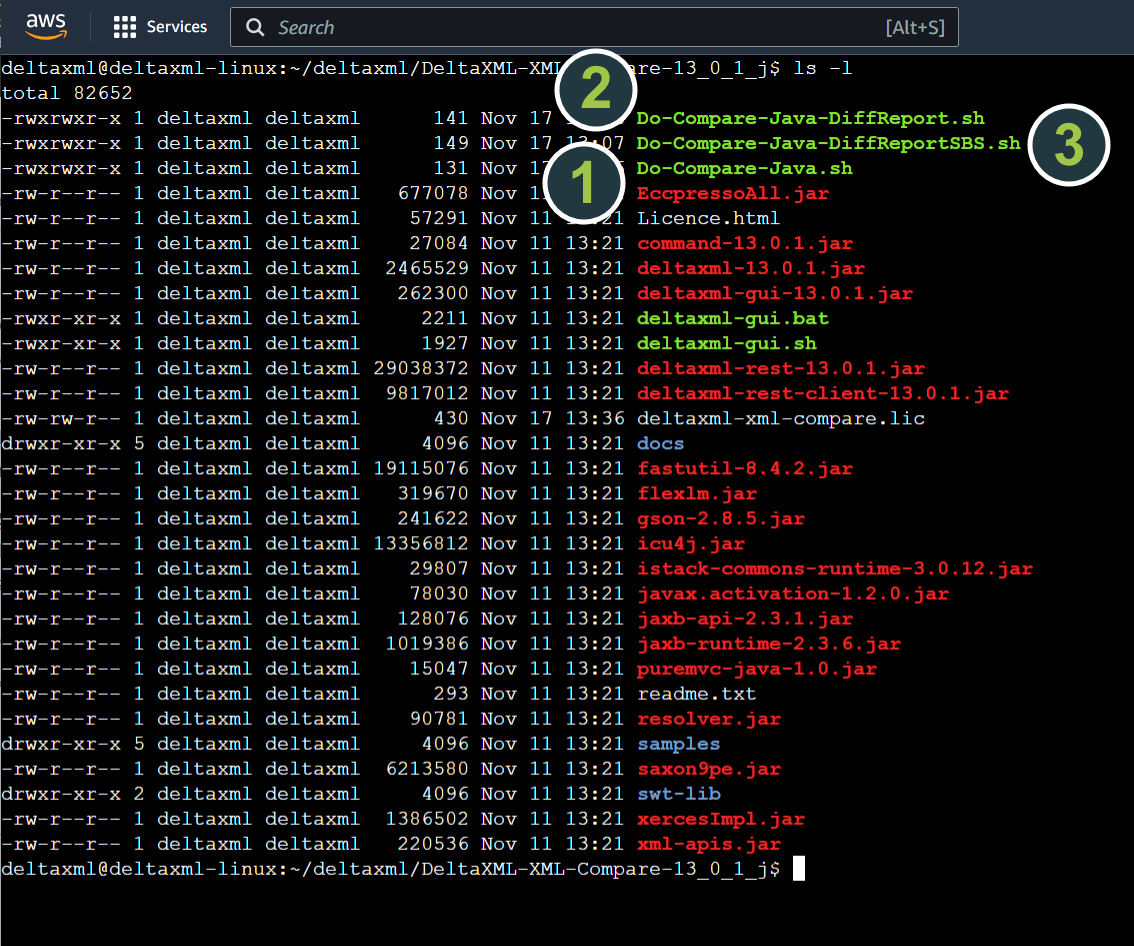
Doing a comparison
To use XML-Compare as an example, you would do the following process:
cd /home/deltaxml/deltaxml/DeltaXML-XML-Compare-13_0_1_j
./Do-Compare-Java.sh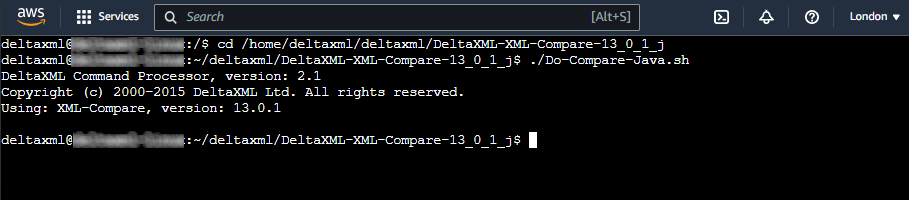
You will find your results in the folder /home/deltaxml/deltaxml/Results/%product%
or see below.
Viewing Results Files
If you have added the port 8000 to your security group, then you will be able to use the simple web service on the AMI to view your results files in a browser. To do this, all you need to do is go to the URL as constructed:
http://publicIPofEC2-instance:8080
This will take you to a directory listing of the products on the AMI where you can navigate to your results.
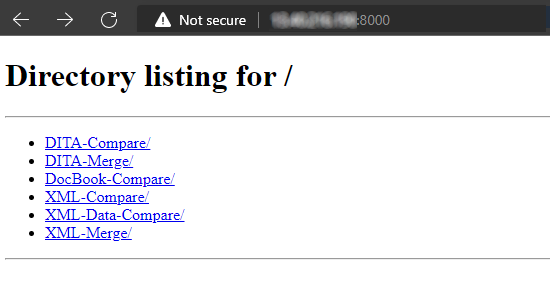
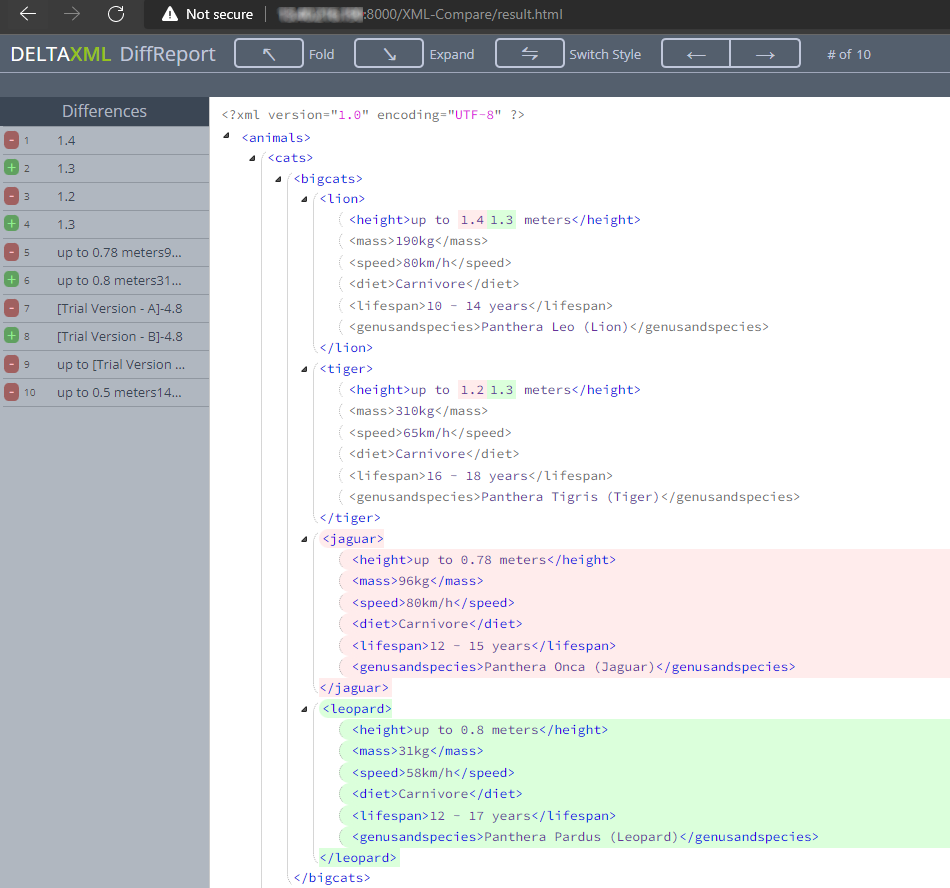
Diff XML (Do-Compare-Java)
The Do-Compare-Java result produces a file which can be opened in any IDE, text editor or suitable XML viewer and will look something like this with change marked up in the xml.
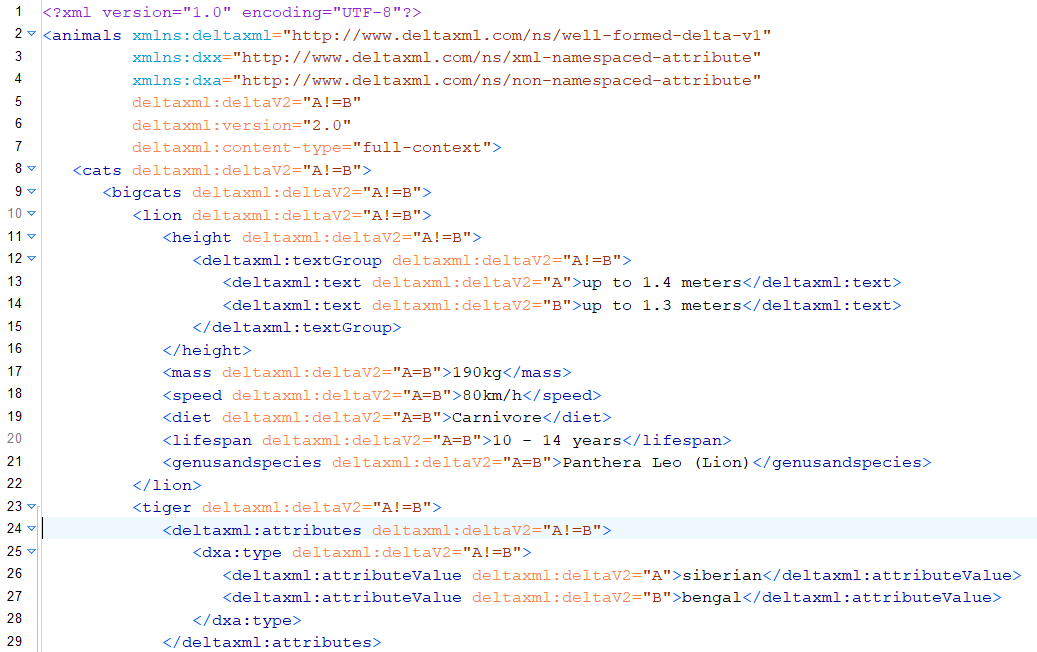
Get a diff report (Do-Compare-Java-DiffReport)
When running the Diff Report you will get an HTML results file which includes an HTML GUI with navigation and the result marked up showing items added or removed.
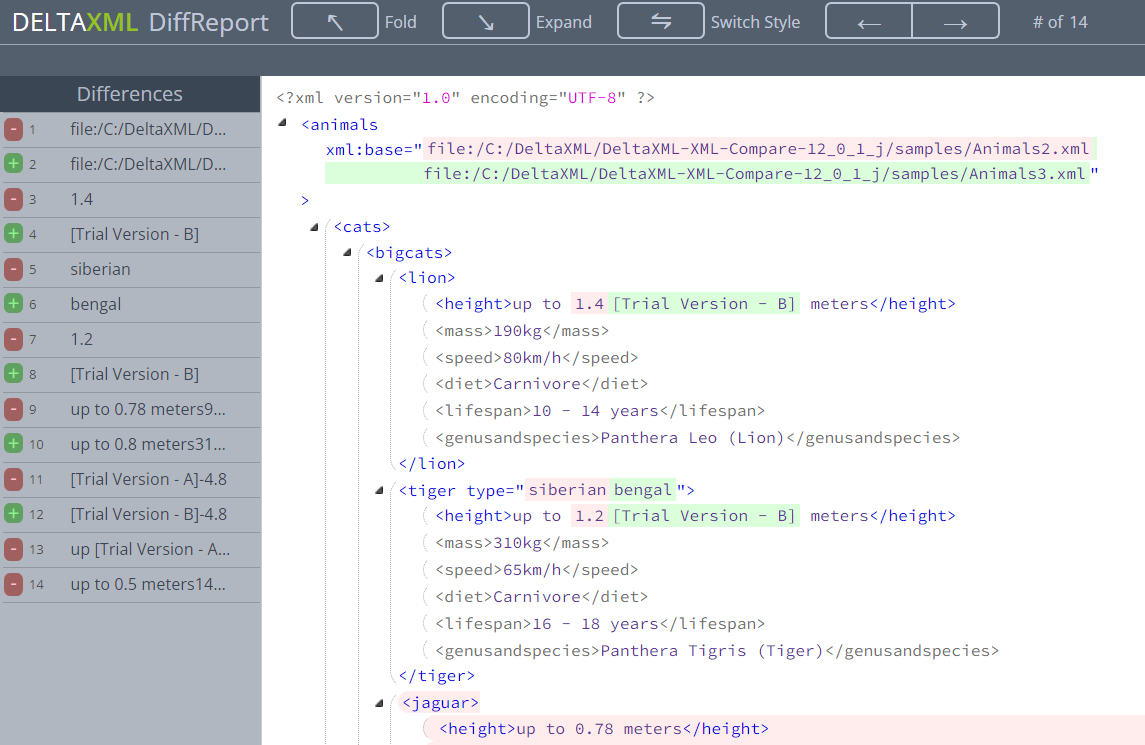
Get a diff report side by side (Do-Compare-Java-DiffReportSBS)
The Diff Report displayed Side by Side also provides an HTML results file which includes an HTML GUI with navigation and the two input files displayed alongside each other.
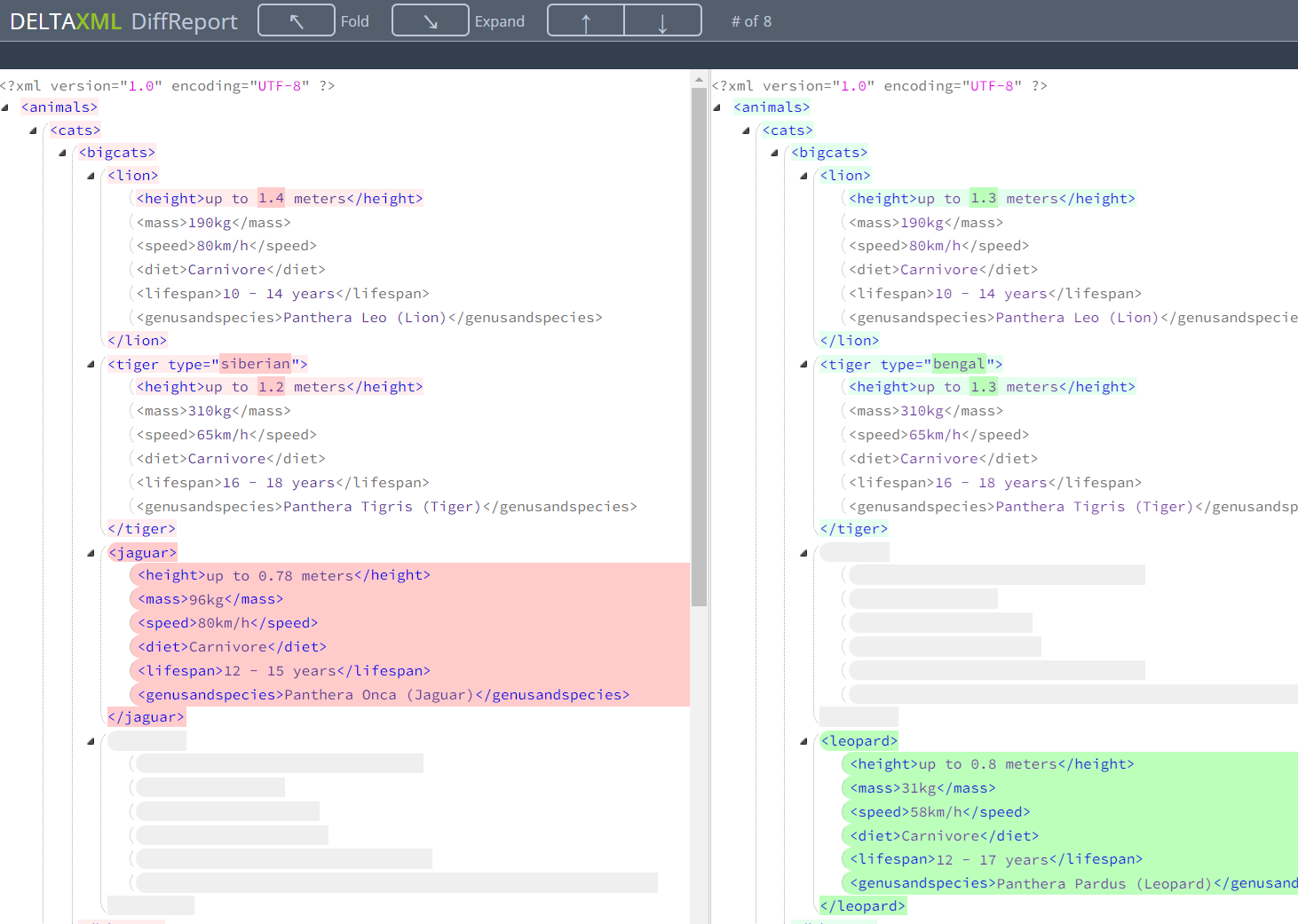
Why not try your own files?
Upload your own files to the server to start getting comparison or merge results and try out our configuration pipelines to improve your results.
We are here to help. So, if you would like personal onboarding, please email support@deltaxml.com or call +44 (0)1684 532130.
Pipeline Configuration
One of the key reasons DeltaXML software is so powerful is the ability to configure the comparison pipeline. There are two options available DCP, which offers predefined extension points for aspects such as table control, and DXP for completely bespoke configuration. To get started with more information please check the following documentation:
DCP configuration for XML Compare
DCP User Guide
DXP configuration for XML Compare
DXP User Guide
Product Documentation
For a deeper dive into the functionality of our software and how to configure more advanced aspects such as Word by Word, Ordered/Unordered, Ignore changes, Move handling, CALS/HTML Table processing, MathML processing, and SVG please use the documentation area on the following link.
