Get the licence server running (Linux)
Before we can run our first compare or merge operation with the chosen software product we need start the Licence Service.
The first thing we need to do is to make sure we are in the correct folder.
cd /home/deltaxml/deltaxmlNext, we need to authorise the EC2 instance to interact with our license server by authorise the licensing CLI.
java -jar licensing-cli-1.2.0.jar auth.png?inst-v=c45e668b-ea25-4176-b221-79a427fe900e)
NOTE: copy and paste the generated URL into your browser to initiate the authentication process
Check and confirm the code | Enter your login details for MyDelta | |
.png?inst-v=c45e668b-ea25-4176-b221-79a427fe900e) | .png?inst-v=c45e668b-ea25-4176-b221-79a427fe900e) | .png?inst-v=c45e668b-ea25-4176-b221-79a427fe900e) |
Back on the EC2 instance, the command line will progress and download a token giving the instance access to the license server.
.png?inst-v=c45e668b-ea25-4176-b221-79a427fe900e)
Now the EC2 instance will be authorised to get licences from MyDelta.
To get the licence on the machine use the following command:
java -jar licensing-cli-1.2.0.jar download systemidfromMyDelta pathtoproduct/product.lic
NOTE: The system ID is taken from MyDelta

Example:
java -jar licensing-cli-1.2.0.jar download a99bb999-ccc9-99dd-9999-9e9ff99ggg9h /home/deltaxml/deltaxml/DeltaXML-XML-Compare-13_0_1_j/deltaxml-xml-compare.lic
Now you have the licence in place you need to start the licence service.
Starting the Licence Service
There is a service for each product already setup on the AMI. All you need to do is acquire a licence then activate this service. As we have done the licence file above, the last thing you need to do is:
sudo systemctl start deltaxml-xml-compareyou can check the status of the service using
sudo systemctl status deltaxml-xml-compare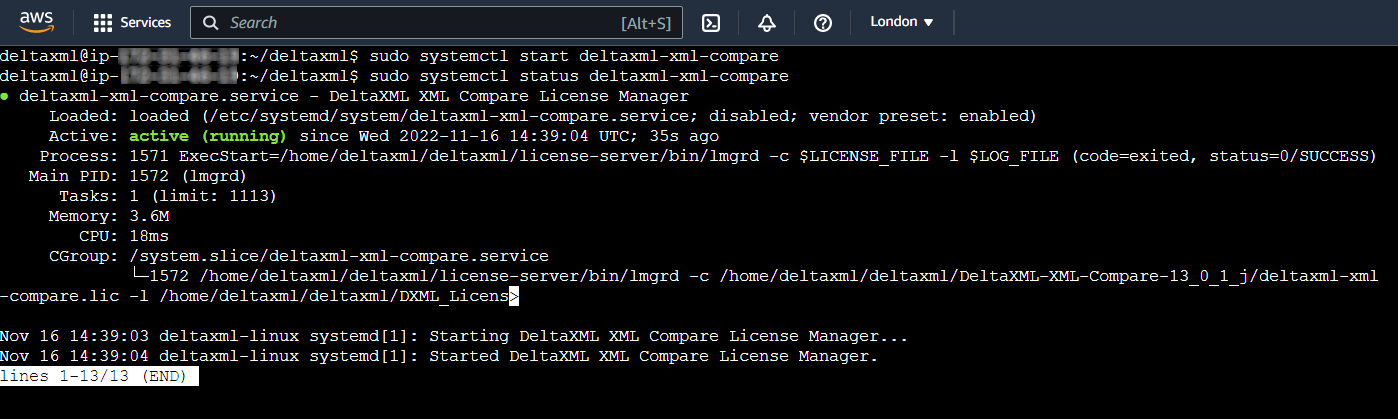
Finally, close the status result (you can do this by just pressing the Q button on the keyboard) and navigate to your product folder and run the Go-Compare-Java.sh file to do your first comparison.
We are here to help. So, if you would like personal onboarding, please email support@deltaxml.com or call +44 (0)1684 532130.
