Setup your AWS EC2 Instance (Windows)
In your AWS management console select EC2.
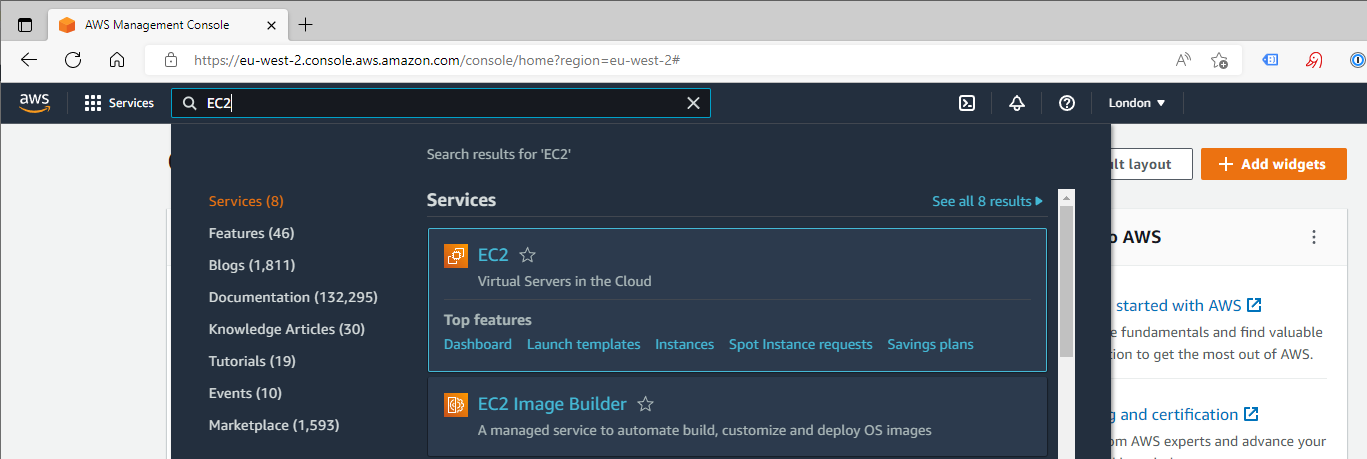
From the left menu select AMI Catalog and search for DeltaXML in the AWS Marketplace AMIs. Click Select on the DeltaXML AMI and then Launch Instance with AMI.
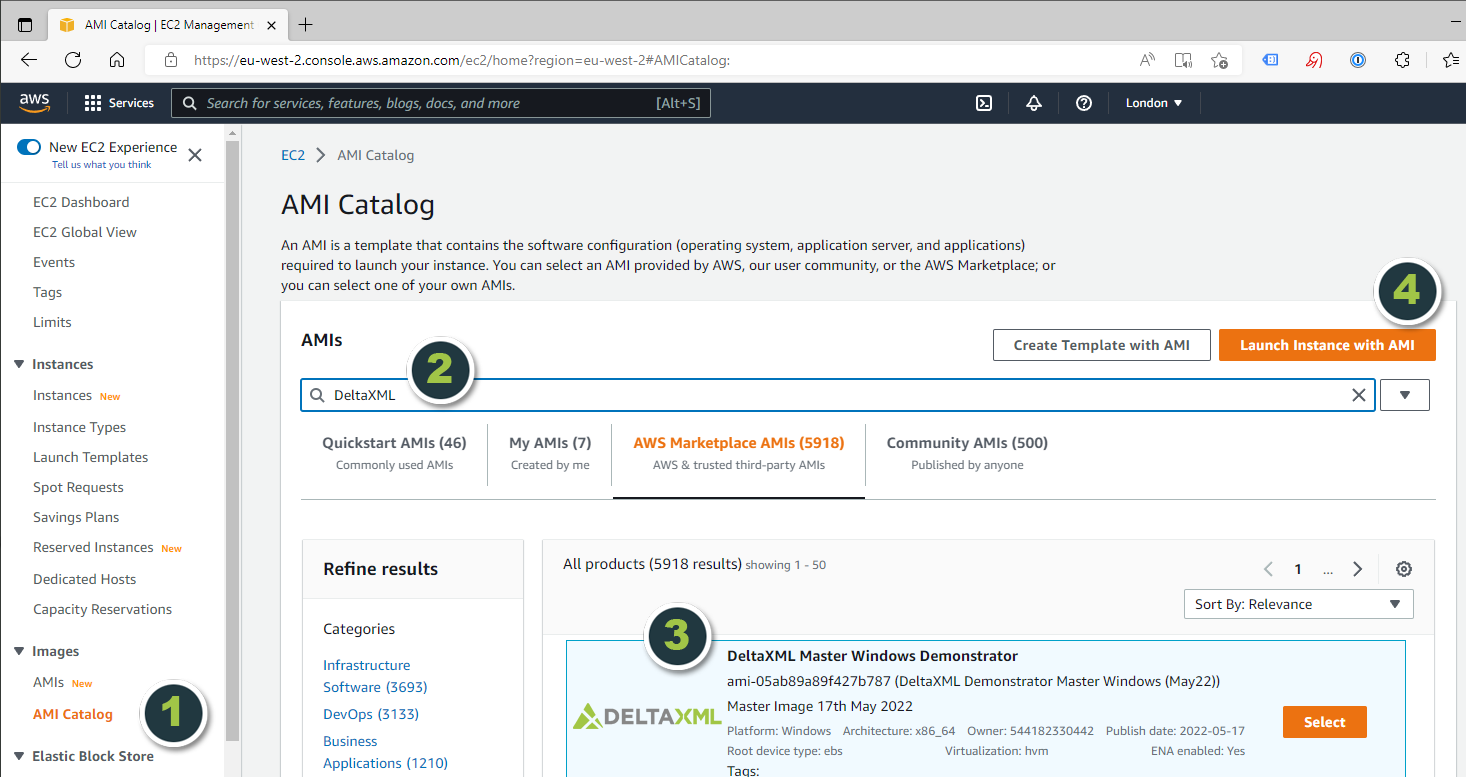
Follow the instructions, and when choosing your Instance type we recommend t3-large or above.
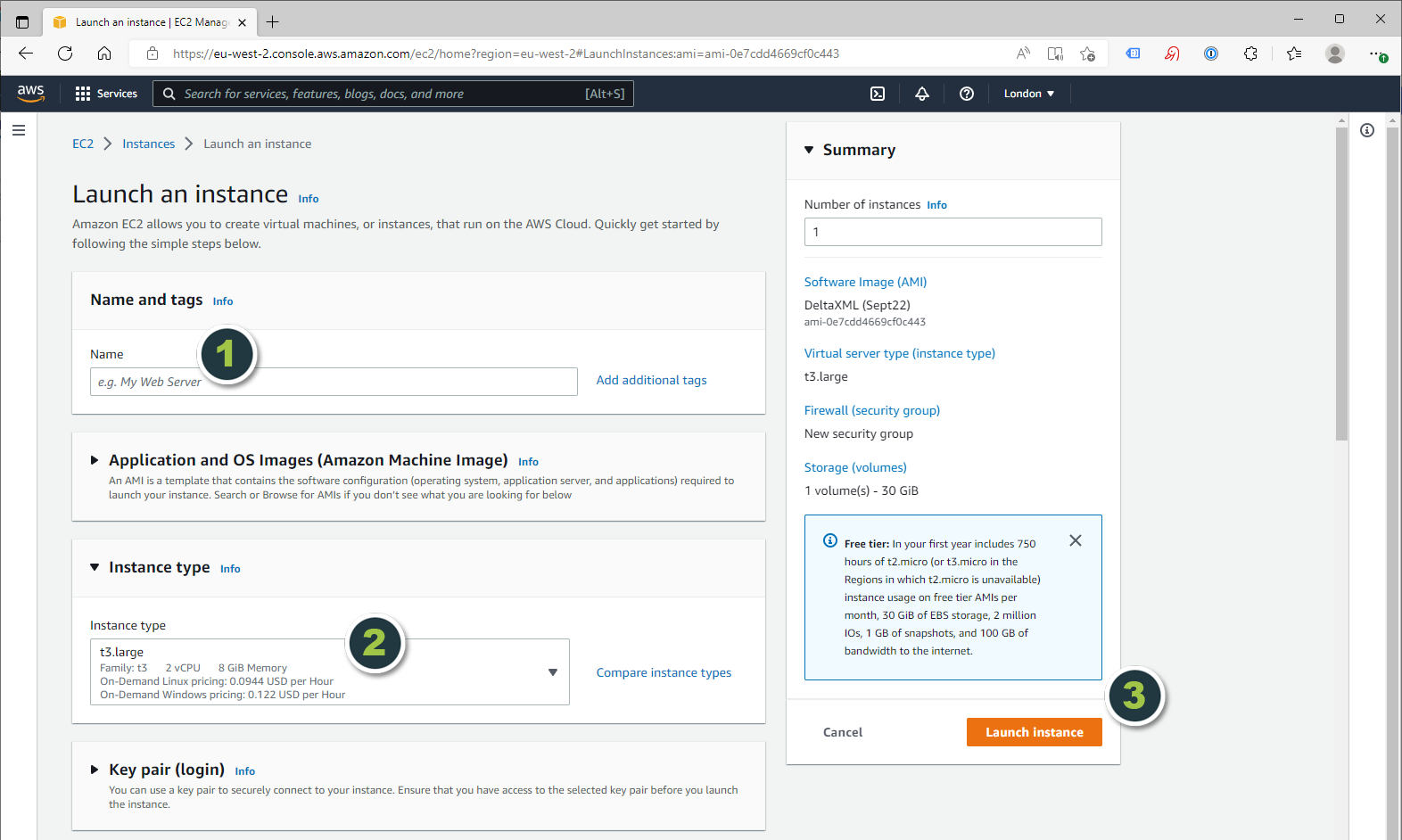
Wait for the Instance state to update to Running, then note the Public IPv4 DNS for the next step, connecting to your VM with Windows Remote Desktop Connection.
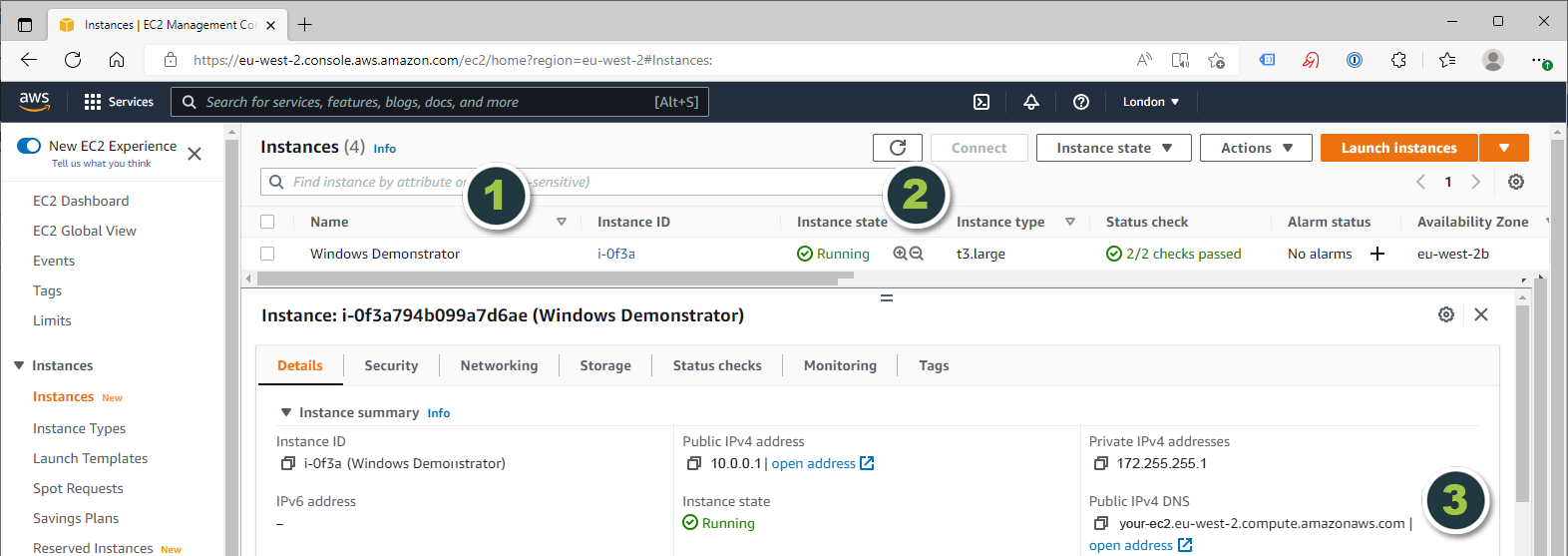
Login to DeltaXML Demo VM (Windows)
In the Windows Task bar type ‘RDP’ in the search and click on Remote Desktop Connection.
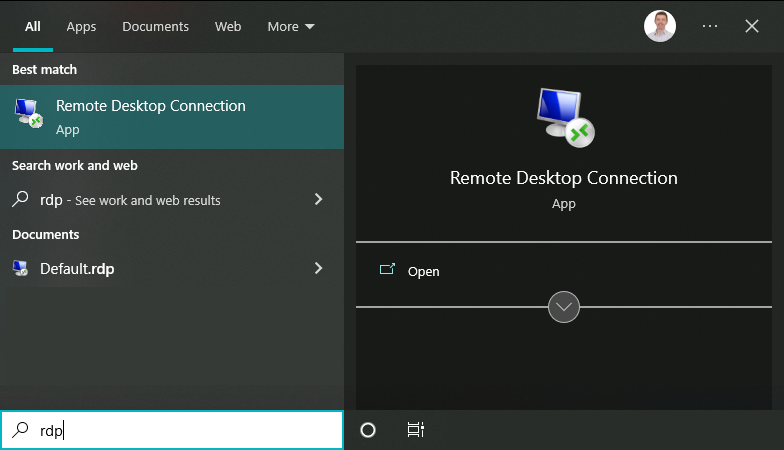
Click Show Options and enter the following:
Computer: <the Public IPv4 DNS details from AWS>
Username: MicrosoftAccount\deltaxml
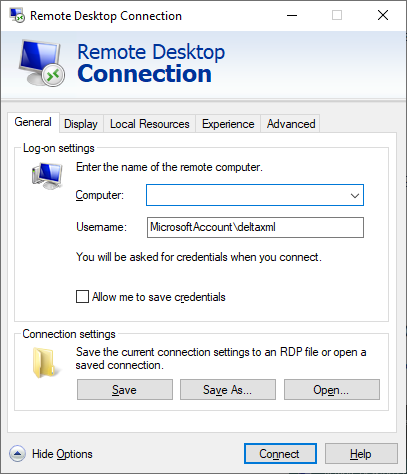
Now click Connect.
When asked for the password, enter: Time-to-compare!
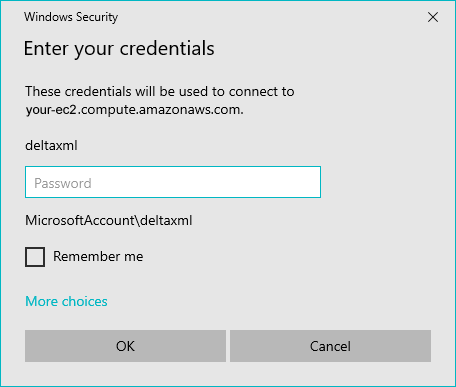
Your DeltaXML demonstration Windows VM is ready to go. Get a quick tour of what’s on the VM here:
What's on your AMI (Windows)
