Getting Started with Content Compare NISO-STS SaaS
Start a 90 day trial of Content Compare NISO-STS.
Visit the Content Compare page and click the Get Started button at the top of the page. You will be directed to the Start Trial button beside the NISO-STS product. Click on the Start Trial button to initiate your trial.
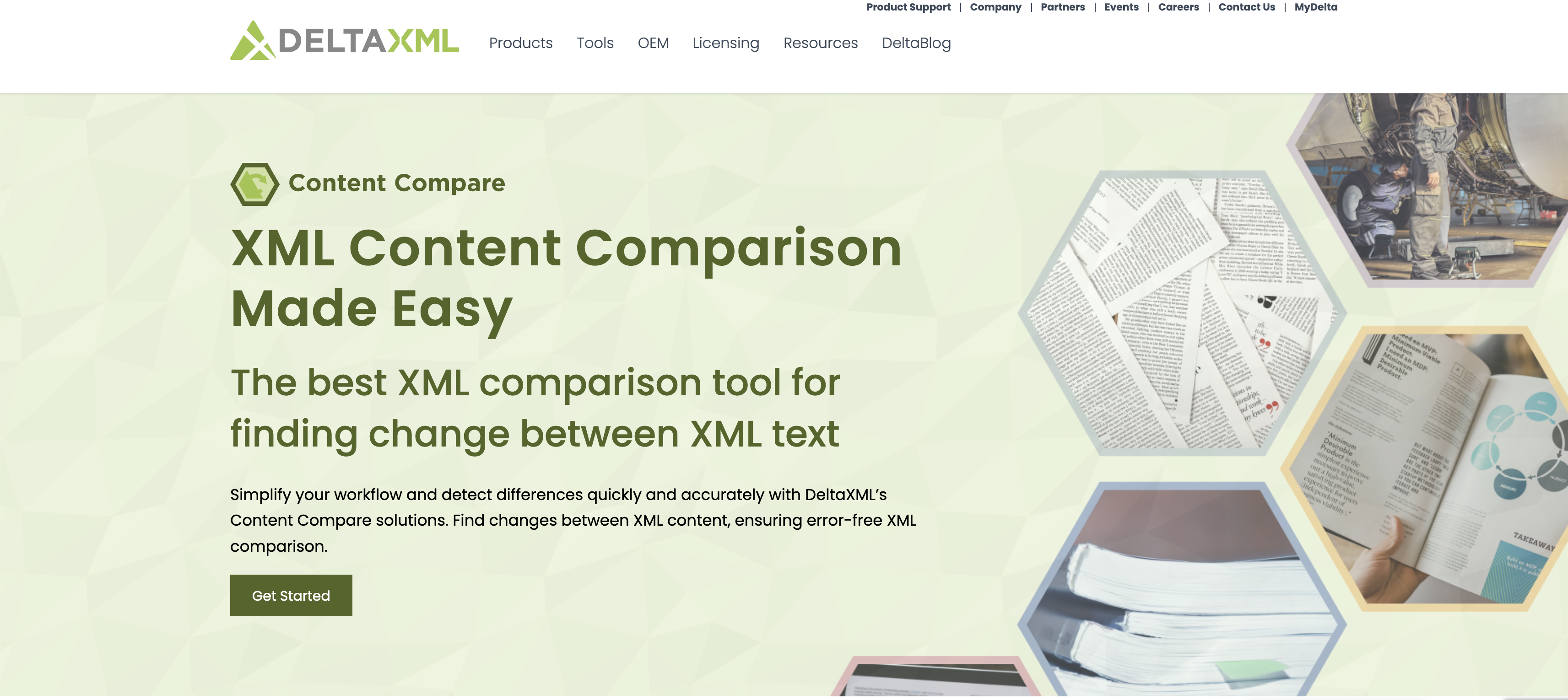

Start by filling in your contact details and product of interest and click the Next button on bottom right. Click the Sign In button if you are an existing user and login to MyDelta directly. Please skip steps 2 and 3 in this case.
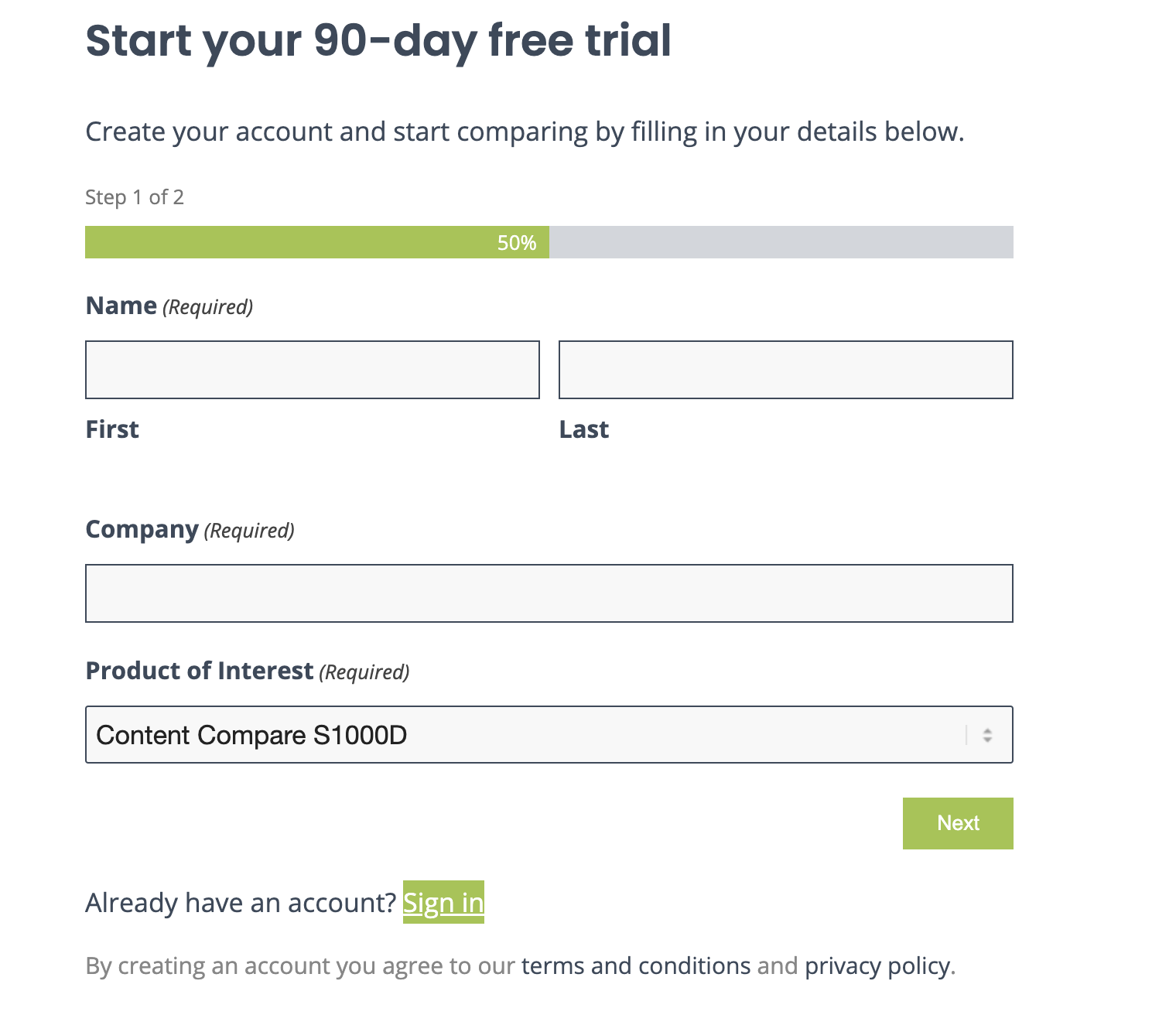
Complete the process by filling in your email you have access to and choose a password. Click the Create account button to get you set up.
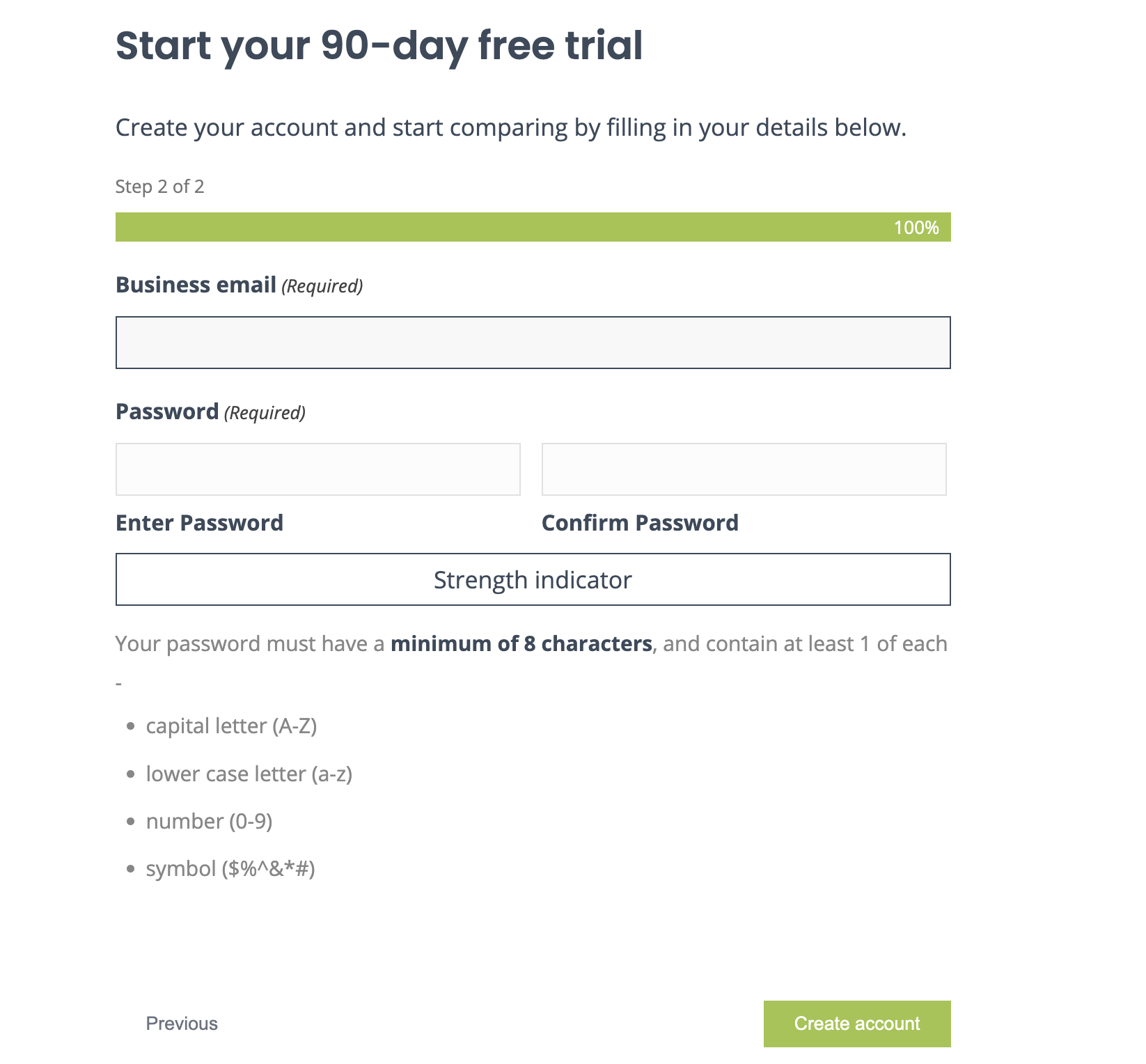
You will receive an email to confirm your registered email address.
Click the link Confirm my account to verify your email and login.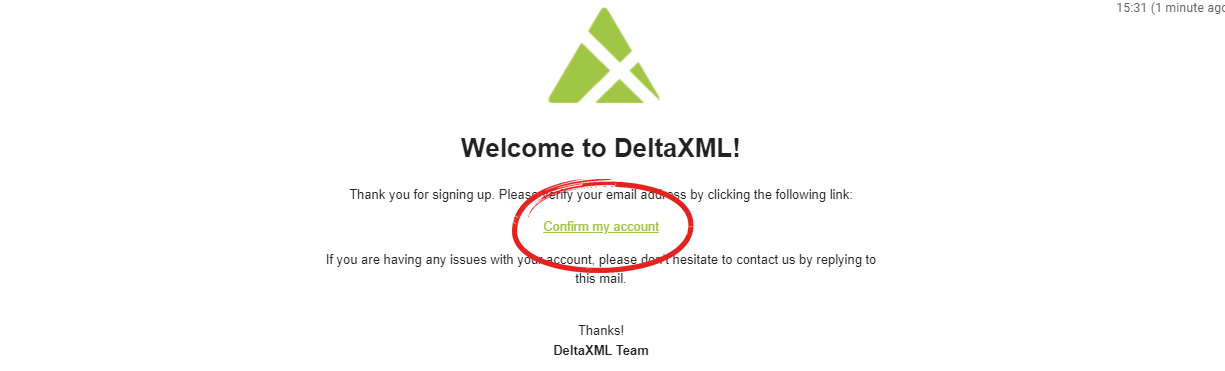
Login to access DeltaXML’s subscription manager MyDelta.
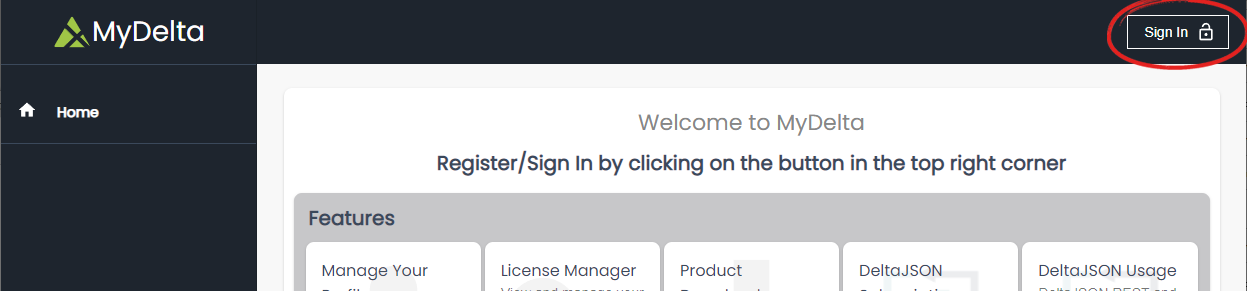
For new user, the trial will be setup already and you will see the Subscription Manager with your new subscription details.
If you are an existing user, click the SaaS Products (1) menu option on the left and choose Content Compare NISO-STS clicking the
Start Trialbutton (2). Check your details from the registration and clickConfirm.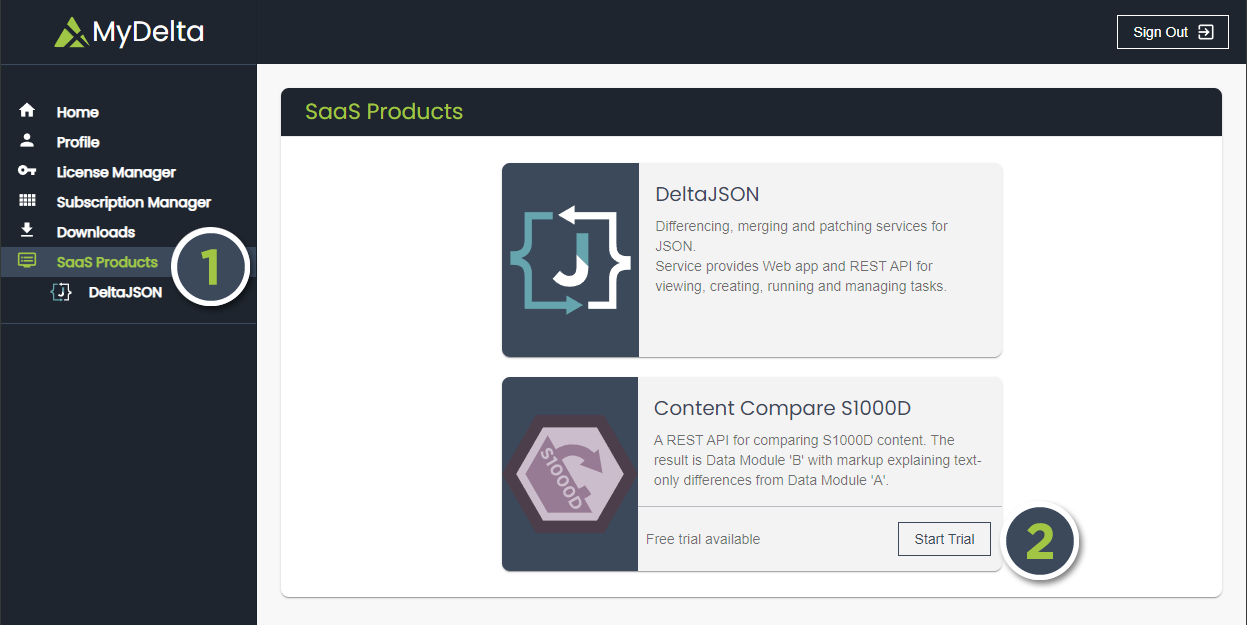
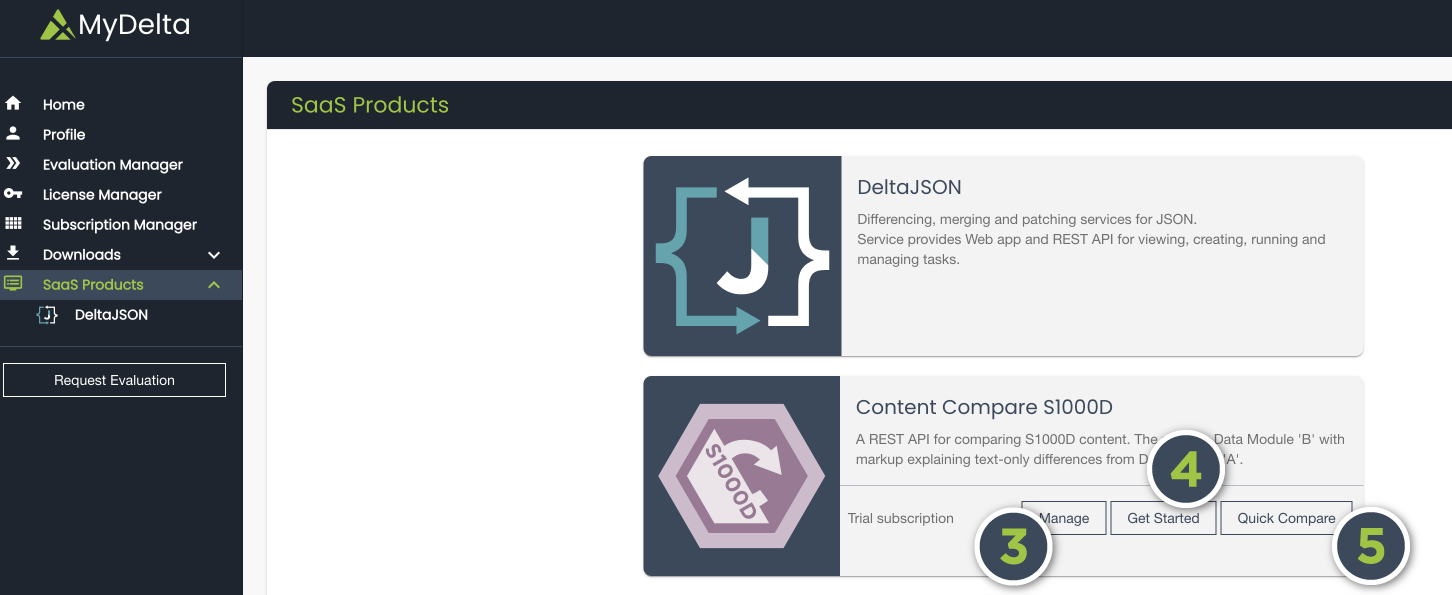
The trial will be created in just a moment and the button will change to
Manage(3), clicking this will take you to the Subscription Manager. On the Subscription Manager (6), also accessible from the left menu you will be able to see confirmed trial subscription (7), the expiry date (8) and the number of operations remaining this month (9).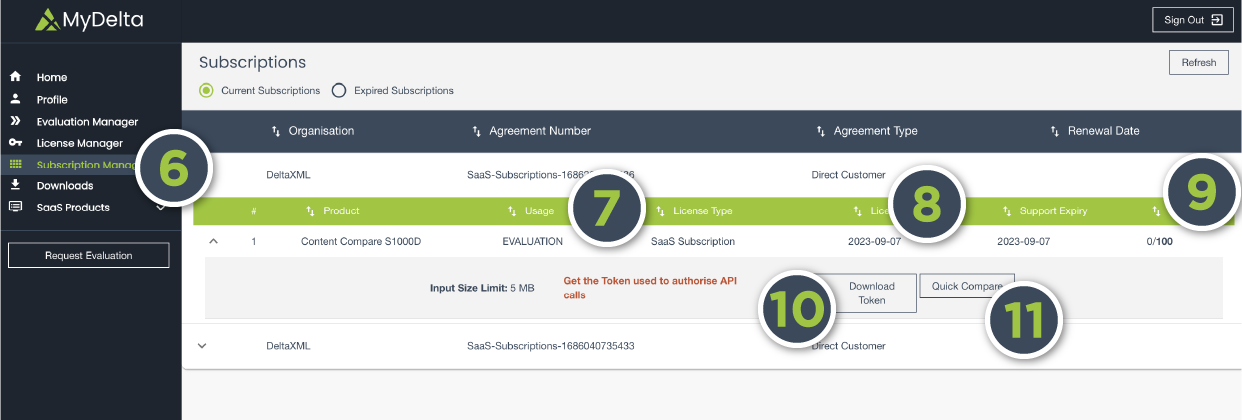
You can now download your
token(10) from the subscription line and you are ready to use Content Compare NISO-STS.You can click the Get Started button (4) to go through the related product documentation.
You can also click on the Quick Compare button (5, 11) to try a simple comparison with your desired files. In the dialog, Upload or Drag and Drop input files (12), select the desired output type (13) and click the Run button (14) once file upload is successful.
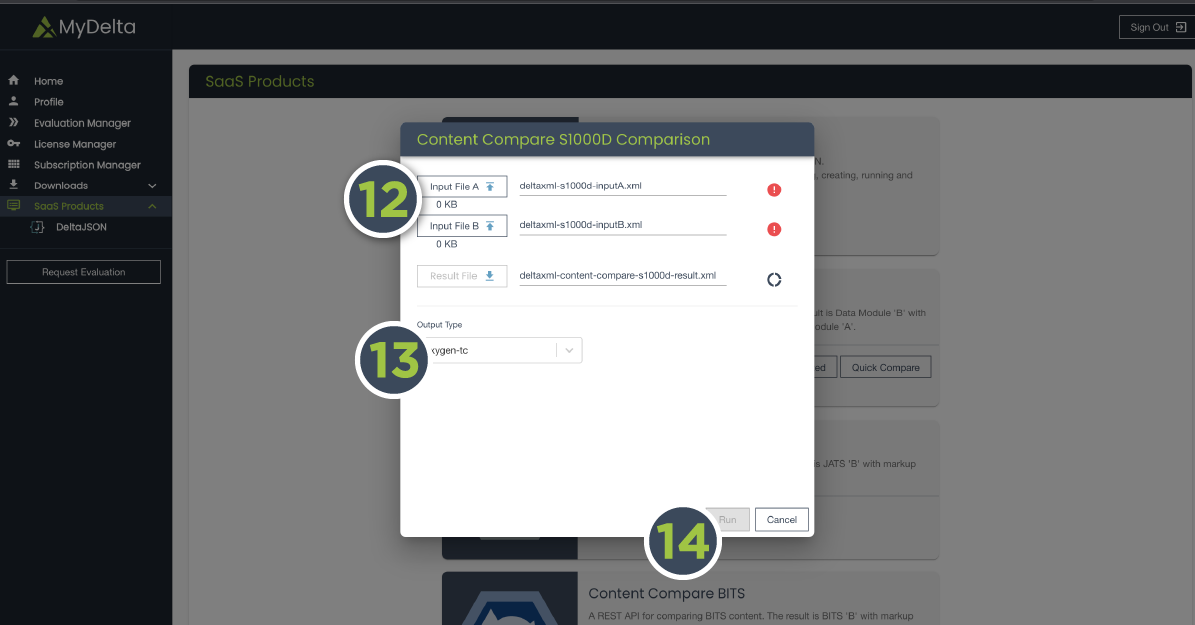
Once the comparison is complete, you can download the result file by clicking the Result File button (15).

To find out more about how to access the Content Compare NISO-STS endpoints in our section Using the Content Compare NISO-STS API.
