Evaluate ConversionQA
Request Evaluation
Go to https://www.deltaxml.com/trials/?product=ConversionQA%20Java
Fill in your contact details:
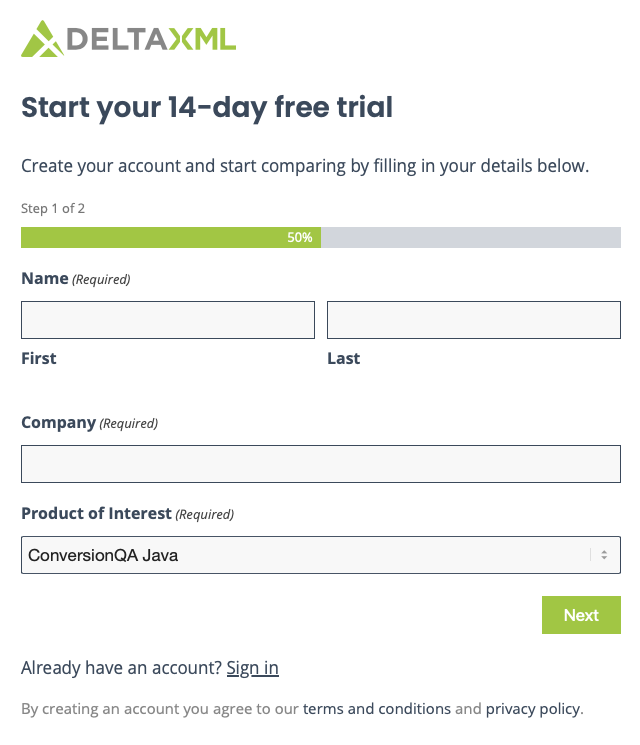
Complete the process by filling in your email you have access to and choose a password. Click the Create account button to get you set up.
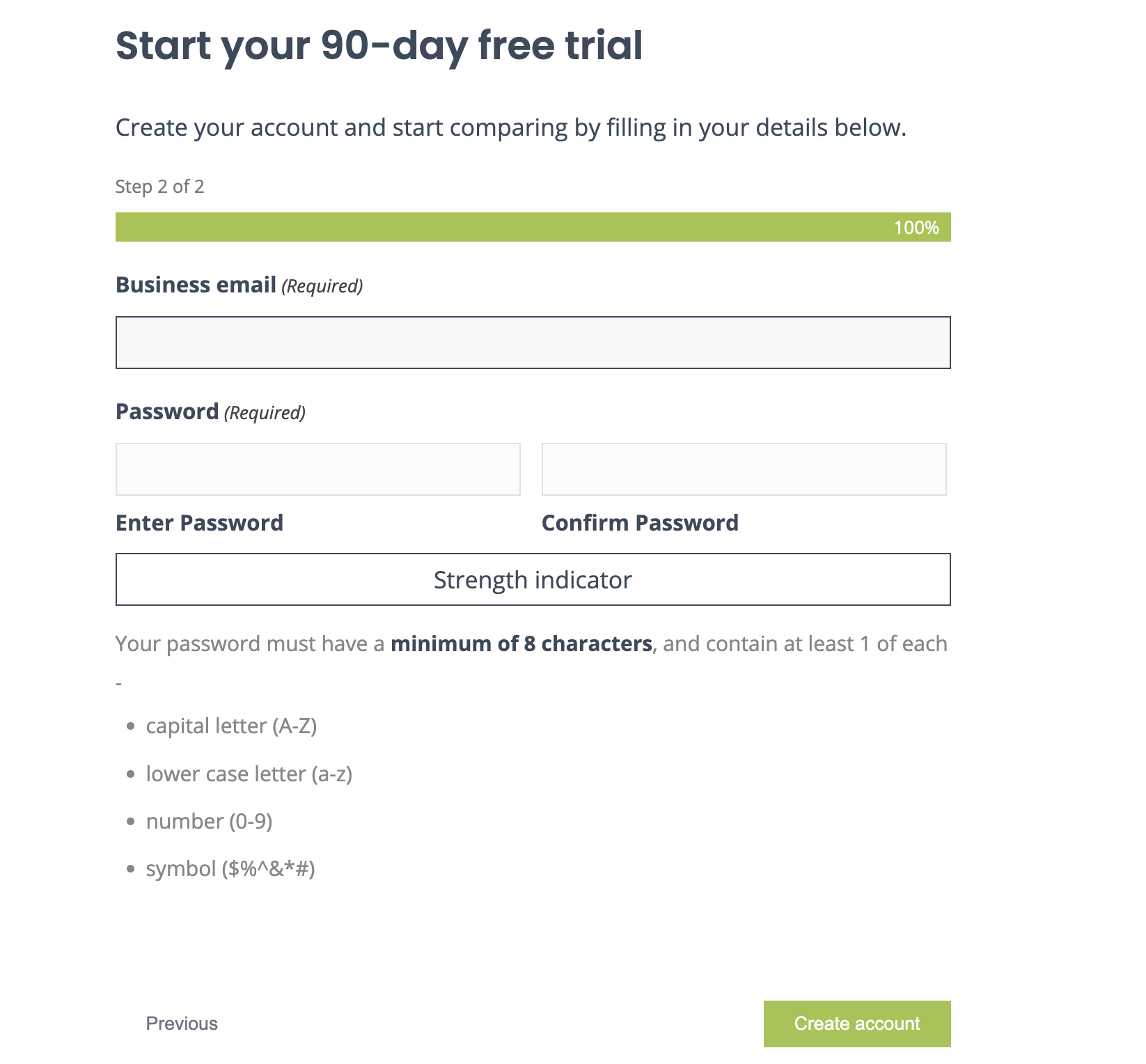
You will receive an email to confirm your registered email address.
Click the link Confirm my account to verify your email and login.
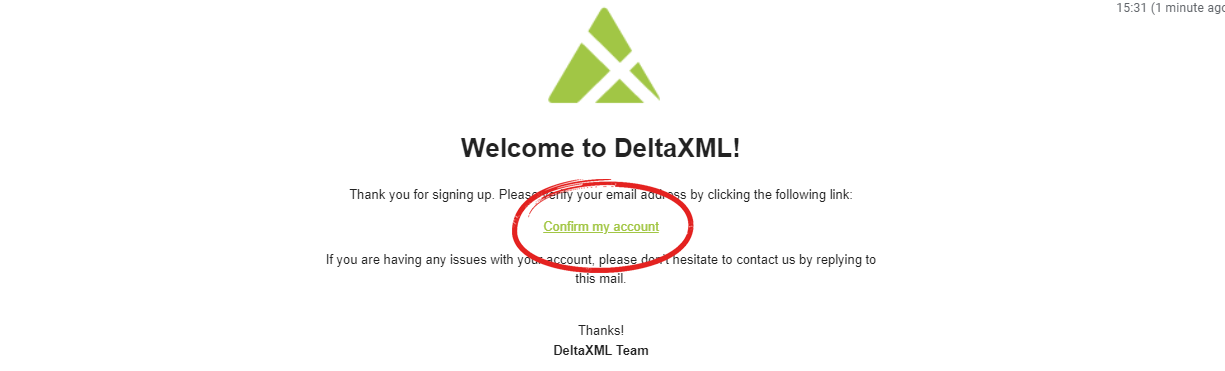
Activate your License
Login to DeltaXML’s account management site MyDelta: http://mydelta.deltaxml.com/
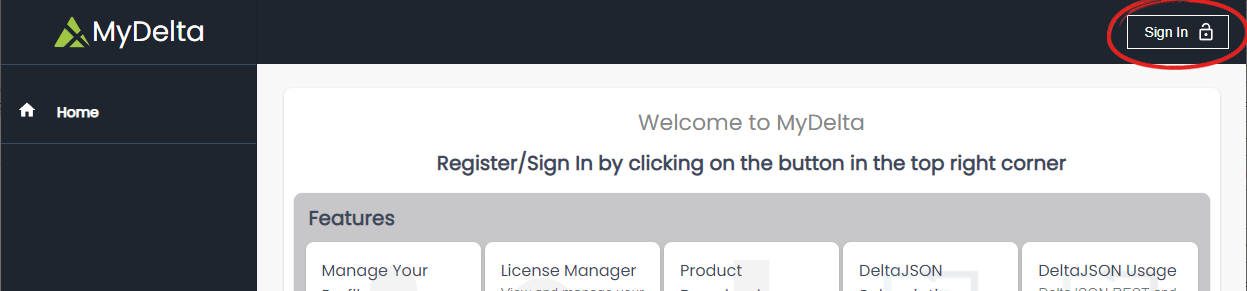
Go to Evaluation Manager and find your line item then press Activate:
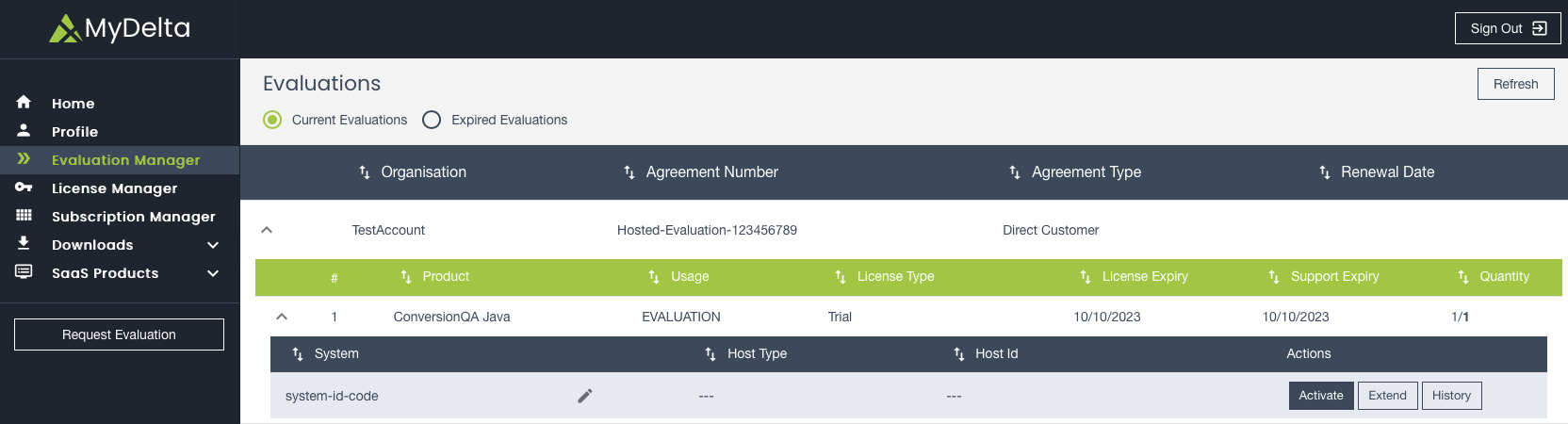
Fill in the details:
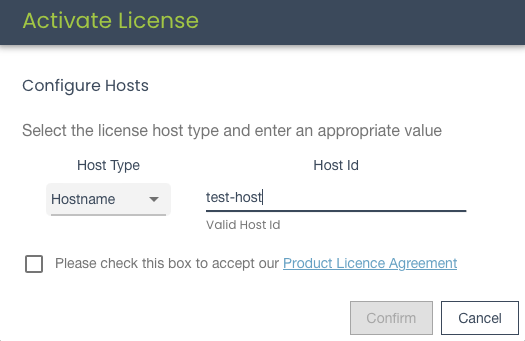
Then once it is activated, the Download button should be active. Press it to download the license file:
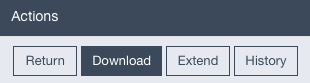
Download ConversionQA
Now head to Downloads to get a copy of ConversionQA and press the Java download button:
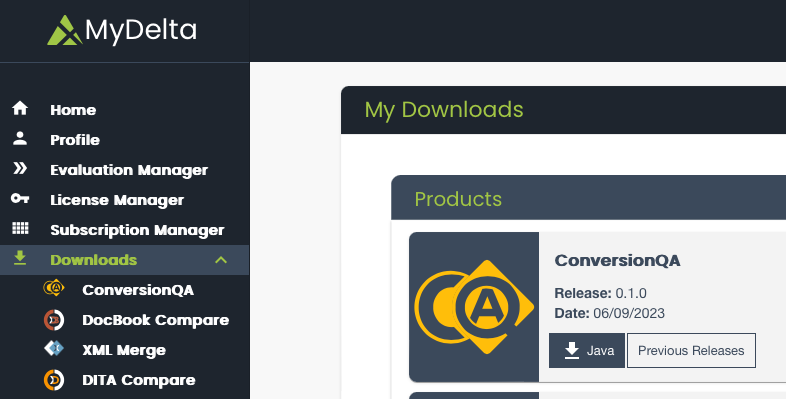
Install
Unzip the zip you just downloaded and then place the license file (deltaxml-conversion-qa.lic) you previously downloaded in this directory:
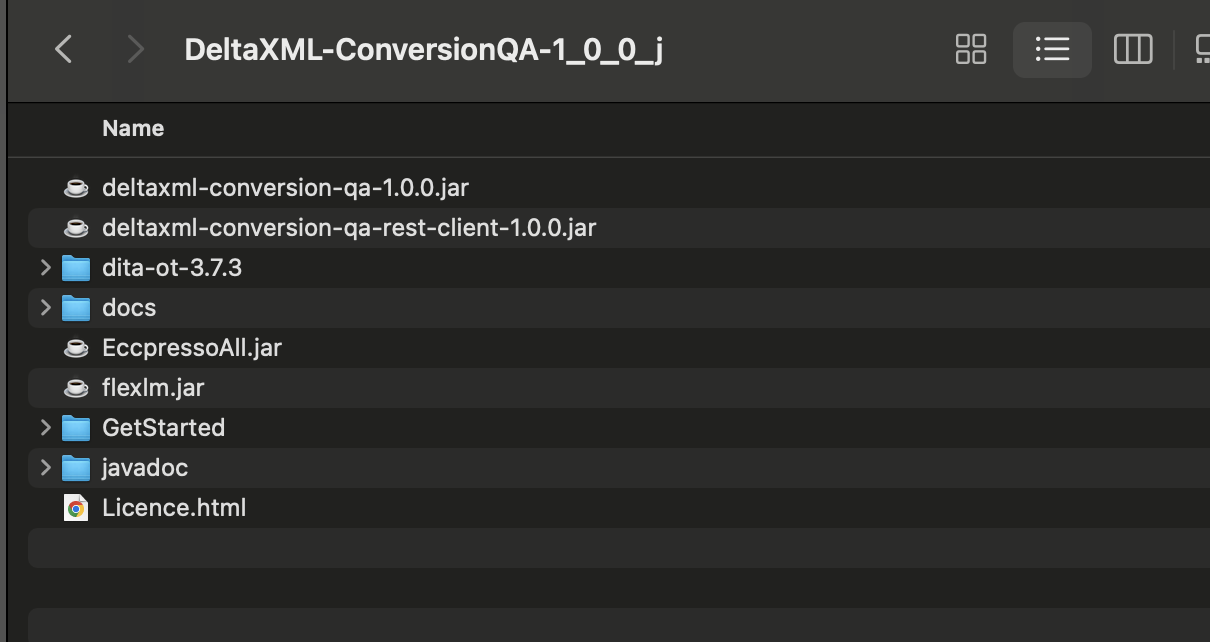
Run a sample
A quick sample is included with the product under the /GetStarted folder. It also includes a scripts to help you setup to run a simple check.
Choose the appropriate script to run according the OS you are working on namely - macOS, linux or Windows
You may have to assign executable permissions to the script depending on your user permissions
Once you have run the script, a summary report of changes will be created detailing changes - addition, deletion or modification if any.
Some things to note about the included sample:
It checks for changes once a Word document has been converted to a DITA map.
Also included is the PDF representation of the DITA map in order to visualise the same
Below is a side by side comparison of the DITA map vs the Word document. The different colours correspond to the different changes as shown below
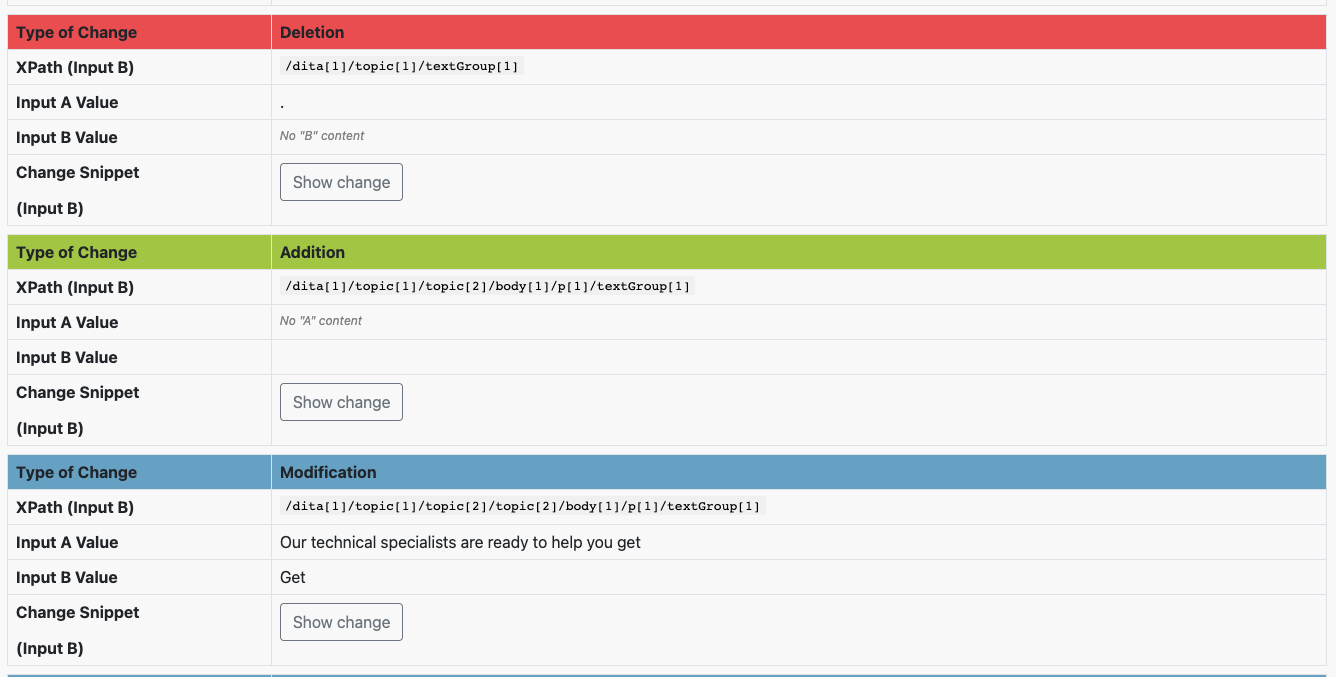
Excerpt from the Summary of Changes Report
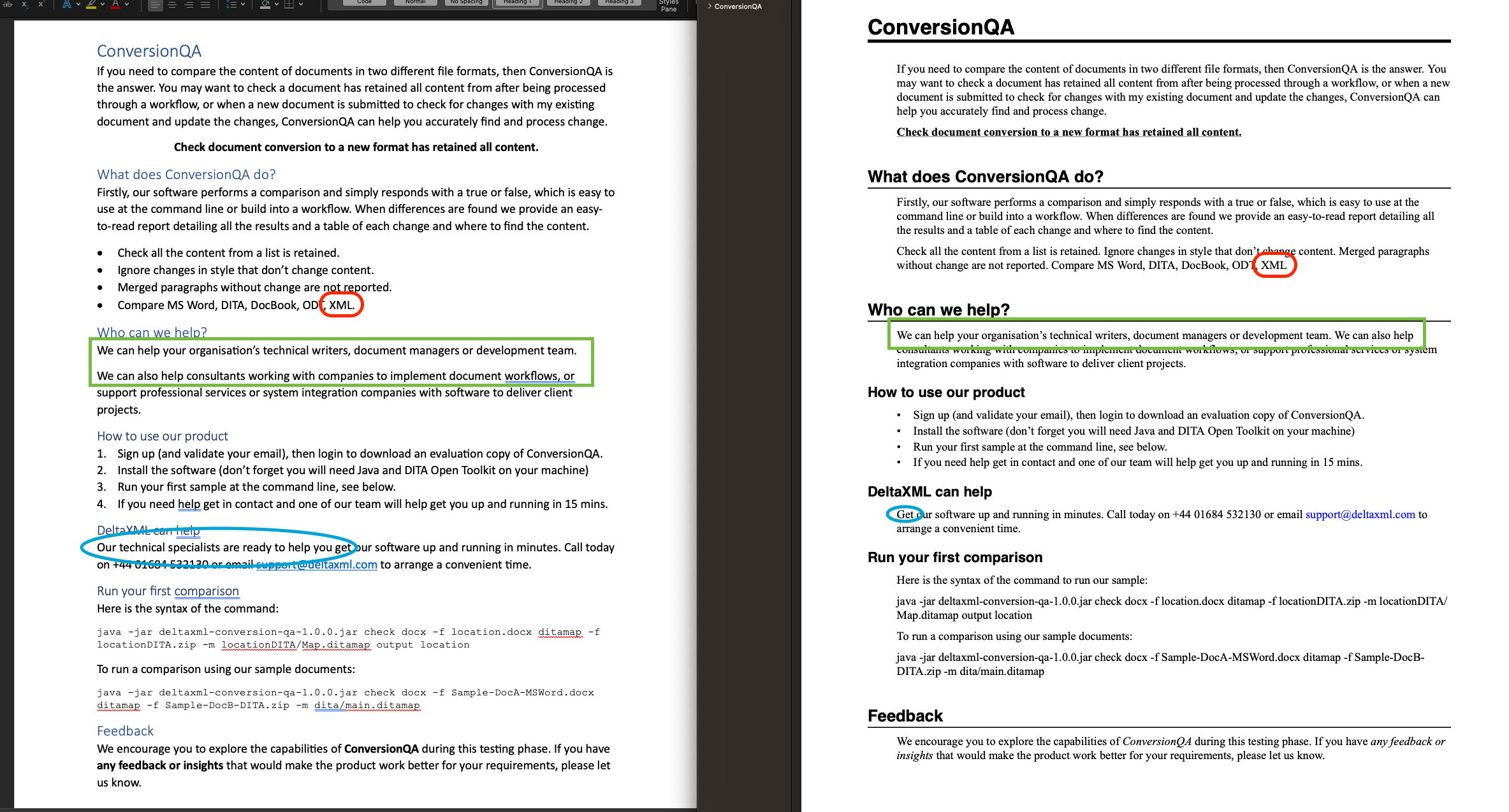
Corresponding changes in the actual documents(Word vs PDF of the DITA map) side by side
Please note an “Addition” has been marked in the summary of changes report. This is due to the fact that the transformation from Word to DITA map combines the 2 paragraphs (highlighted in green) on the left in the word document to a single paragraph in the DITA map on the right- with the second line starting after a space character. Hence, addition of a space character is reported as shown above in the screenshot of the report.
All other changes are fairly straightforward.
Running your own conversion check
Now you’re ready to start using ConversionQA! Check out these guides for more information on how to use ConversionQA:
Java API Guide
A guide for how to use the Java API
Command Line Guide
A guide for how to use the command line interface
