How to Renew a subscription
About Renewals
A license file contains your support expiry date and new major.minor releases whose release date precede that date will work with the license. It may also contain a license expiry date which limits the operation of the software (perpetual licenses do not have this limit).
You can see these dates in the information presented about your lines, for example from the License Manager:

Or from the License CLI:
-------|----------------------|-----------------|-----------------|-----|-------------|------------
Line # | Product | License Type | License Use | Qty | license exp | support exp
-------|----------------------|-----------------|-----------------|-----|-------------|------------
1 | XML Compare Java | Server 2 Cores | PRODUCTION | 3 | 2023-12-31 | 2023-12-31 Renewing a subscription license will allow your software to continue to operate beyond the current expiry date. It will also allow you to install newer software versions released during your renewal period.
The renewal process consists of replacing your existing license file with a new license file.
We recommend updating the license file before your annual renewal date to ensure continued operation of subscription licenses. Your new license file will work with your existing installed software - there is no need to upgrade software versions when renewing the license file.
Using the License Manager to Renew a subscription
For each of your systems you will need to generate a new license and reinstall that file so as to replace the existing file(s).
When your renewal is invoiced we will update the records in our system and the line display will show these new dates. Then you can download a new license file for each system.
When you look at a specific line and expand the systems you should see each of the activated systems and the hostIds you have chosen, for example:
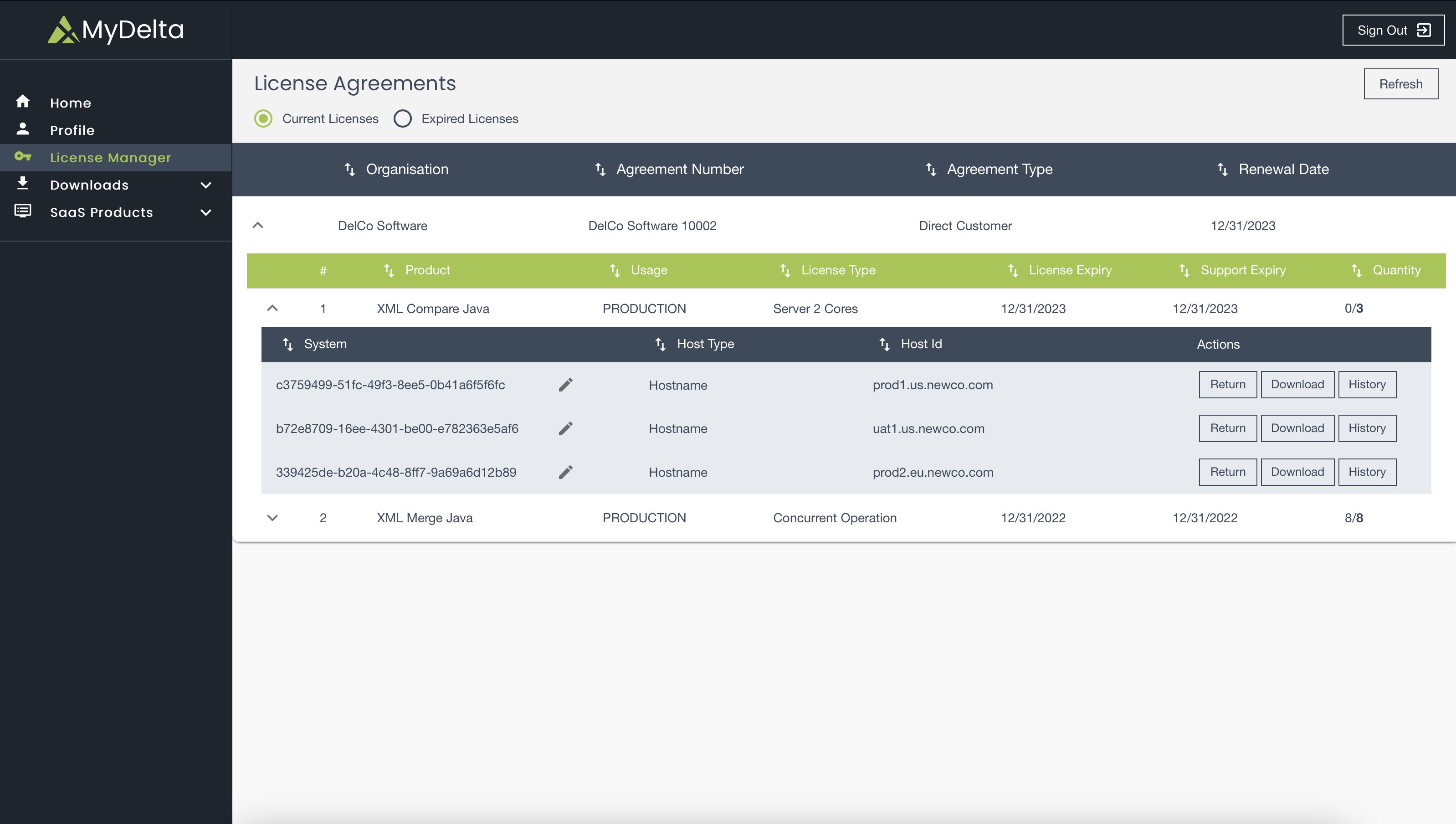
For each system perform the ‘Download’ action. This will cause a file to be regenerated using the new dates and downloaded in your browser. If downloading licenses for multiple systems at the same time some may be renamed or have ‘(1)’ or similar suffixes applied. The files however must be installed with their correct filenames on the appropriate systems. You may be able to identify the systems by their currently activated HostId. Additionally the license file itself contains a comment line which includes the systemId used in the licensing system.
Using the License CLI to Renew a subscription
Use the info argument to the CLI to list the lines and systems of the purchase that has been renewed. The support expiry and possibly license expiry dates will have been updated in our system as part of the renewal process and illustrated in this example:
$ java -jar licensing-cli-1.0.1.jar info
Purchase: DelCo Software 10002 Customer: DelCo Software Support Expiry: 2023-12-31 lines: 3
-------|----------------------|-----------------|-----------------|-----|-------------|------------
Line # | Product | License Type | License Use | Qty | license exp | support exp
-------|----------------------|-----------------|-----------------|-----|-------------|------------
1 | XML Compare Java | Server 2 Cores | PRODUCTION | 3 | 2023-12-31 | 2022-12-31
-------------------------------------+------+------------------------------------------+------------
System Id | Size | Current HostId | Last Modify
-------------------------------------+------+------------------------------------------+------------
339425de-b20a-4c48-8ff7-9a69a6d12b89 | 1 | Hostname=prod2.eu.delco.com | 2022-06-12T13:43:49.257397Z
b72e8709-16ee-4301-be00-e782363e5af6 | 1 | Hostname=uat1.us.delco.com | 2021-06-12T13:44:16.439249Z
c3759499-51fc-49f3-8ee5-0b41a6f5f6fc | 1 | Hostname=prod1.us.delco.com | 2021-06-12T13:45:38.171704ZFor each system perform the download action with the CLI. By default the license will be saved into a filename that can be used directly with the software. Therefore when doing downloads for multiple systems consider using the optional filename argument to specify different result files. The following example illustrates this process for the purchase shown above:
$ java -jar licensing-cli-1.0.1.jar download 339425de-b20a-4c48-8ff7-9a69a6d12b89 prod2.lic
New license being stored at: /Users/nigelw/prod2.lic
$ java -jar licensing-cli-1.0.1.jar download b72e8709-16ee-4301-be00-e782363e5af6 uat1.lic
New license being stored at: /Users/nigelw/uat1.lic
$ java -jar licensing-cli-1.0.1.jar download c3759499-51fc-49f3-8ee5-0b41a6f5f6fc prod1.lic
New license being stored at: /Users/nigelw/prod1.licThese files could now the moved the the respective systems and renamed according to the software product. They should replace a license file of the same name.
If you are renewing the license file a product with a REST API (where the jar provides a REST service) schedule a restart so that the new license file is read.
