How to setup clients to use a concurrent (network) license server
After configuring and starting the license servers, client systems need to be able to connect to the server in order to obtain licenses when performing comparison or other operations.
Understand your license
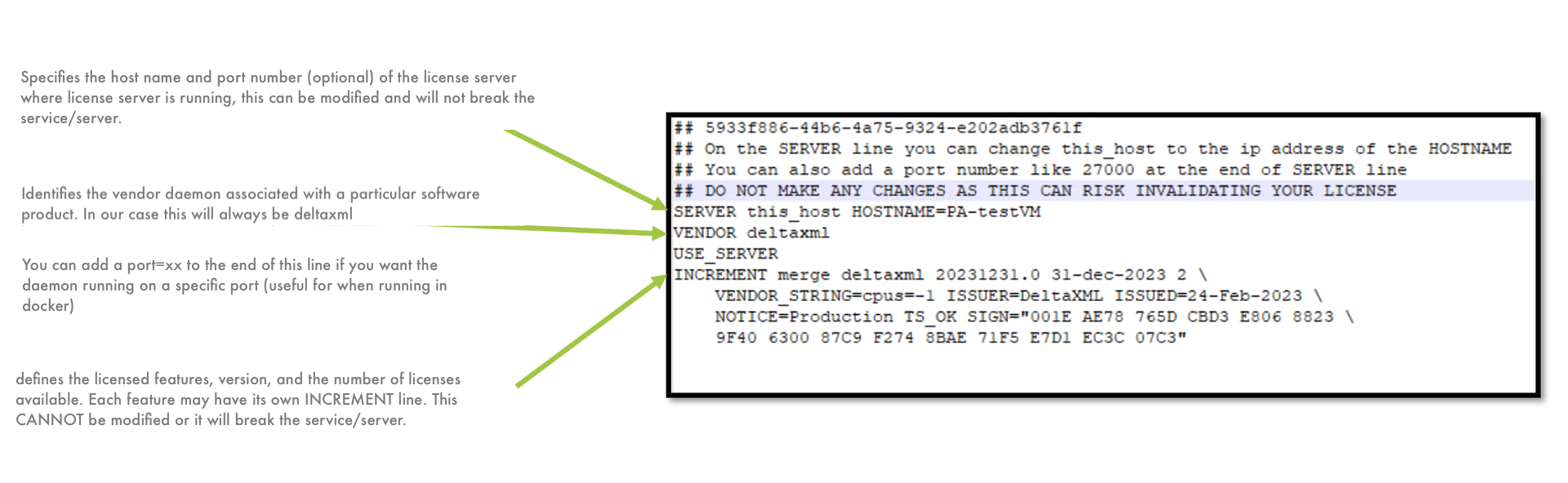
Step-by-step guide
Copy the license file to your client machine
The license file can be placed in exactly one of the following locations:
The same directory as the DeltaXML
.jar. This is typically the directory created when unzipping the release download or a/binsubdirectory.The user's home directory
A user specified directory may be used by calling the API method
setLicenseFile, if you are using the java api.
You will need to change
this_hostin the license file so that clients can contact the server - use an IP address or hostname (simple or fully qualified). When editing, be careful to ensure that the second argument on the server line is used to contact the host and the third is the hostid used for locking.Alternatively, to steps 1-3 above, specify the server through the
setLicenseServerAPI method, if you are using the java api.To ensure the license server is running, test that you can obtain a license. Open a command terminal, navigate to the product folder, and run the main product jar file with the license argument. The name of the jar file depends on the product being used, here are some examples:-
TEXT$ java -jar deltaxml-10.0.3.jar licenseCODE$ java -jar deltaxml-docbook.jar licenseThis will display the version of the product and the license details. If you observe the license server logs you will also see a checkout followed by an immediate checkin corresponding to the license report.
