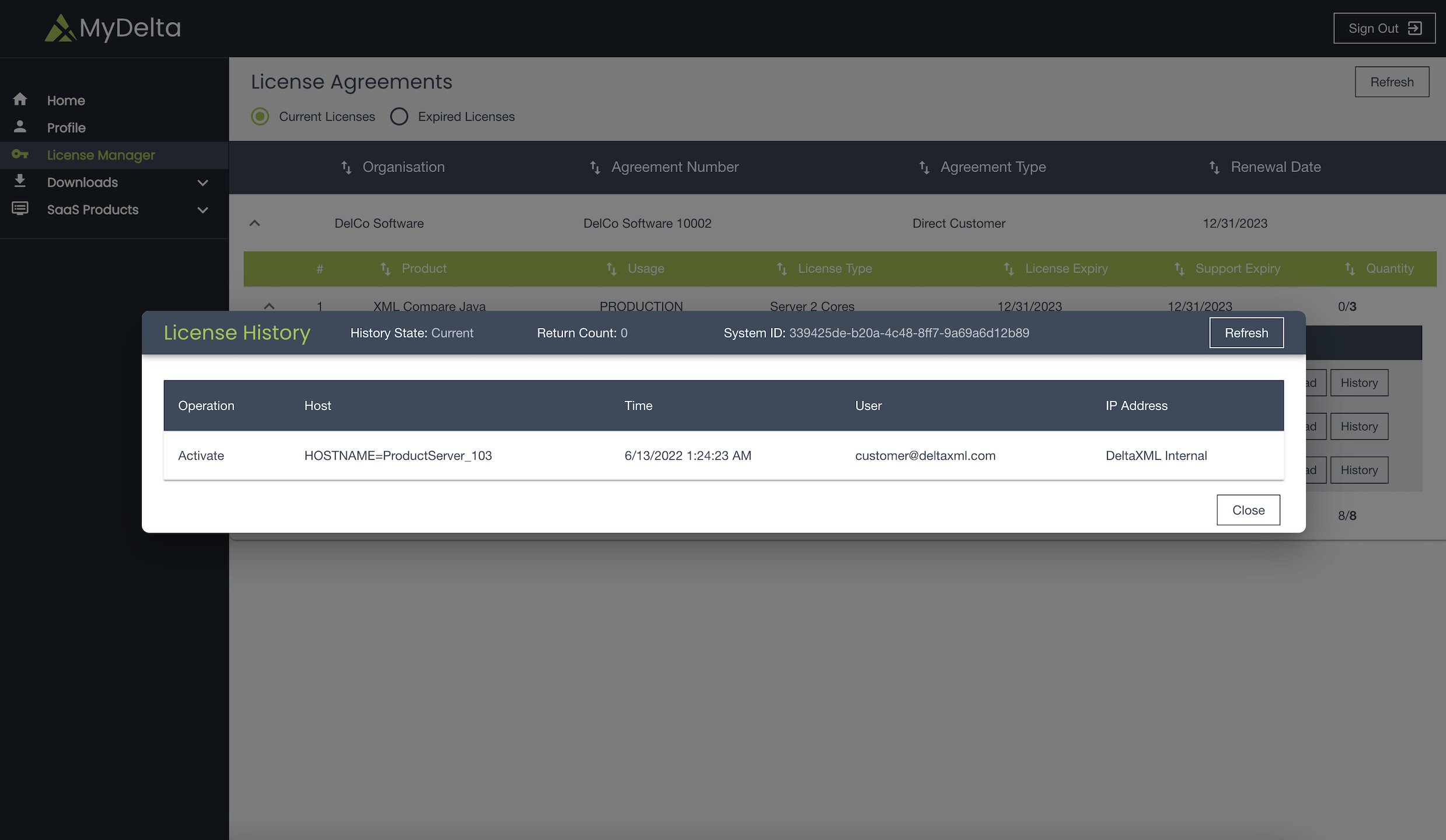Using both License Manager GUI and CLI
The following workflow combines the benefits of using the browser GUI and CLI to automate licensing.
Use the GUI to display the deals, lines and then systemIds for your deal.
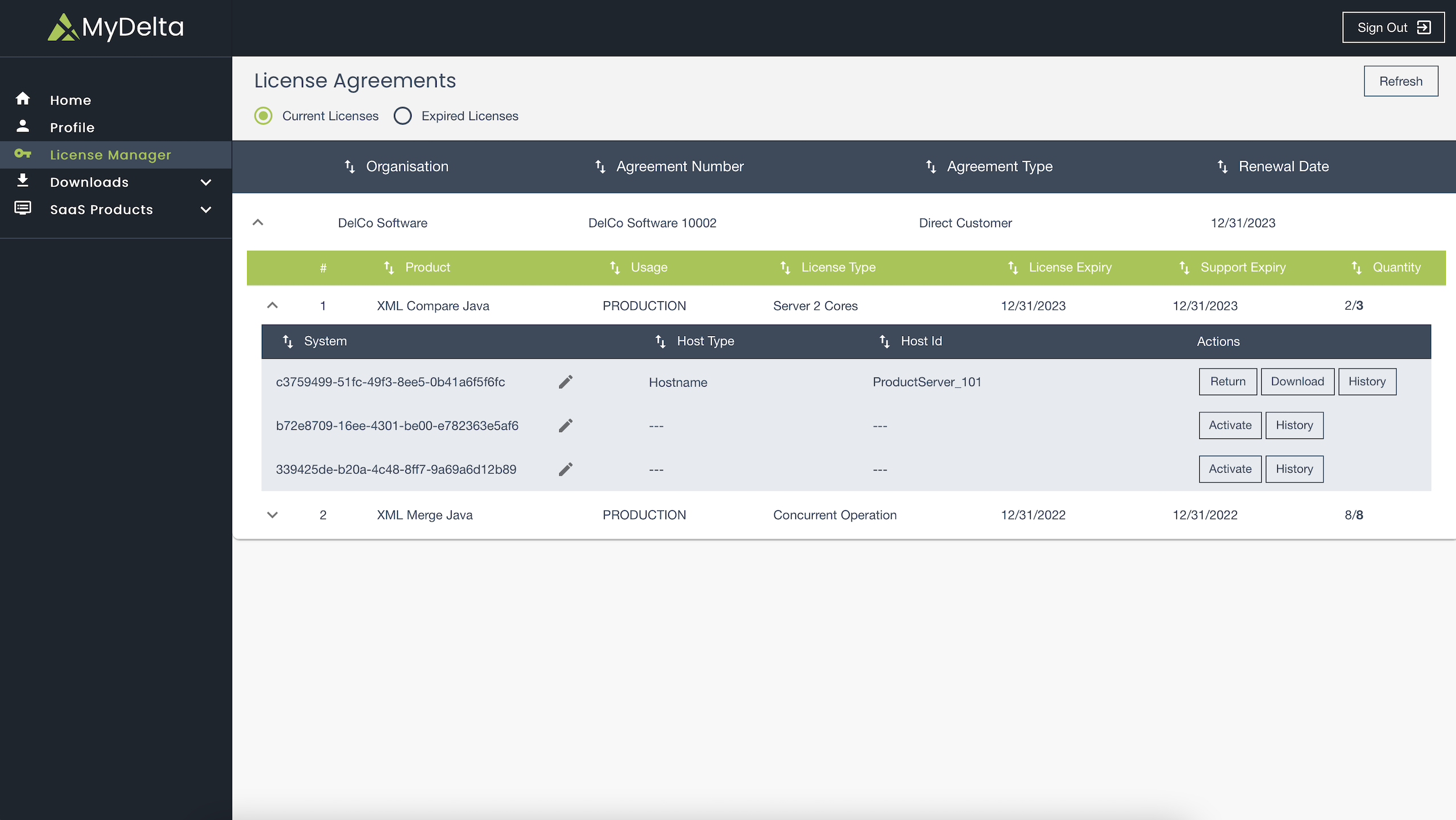
Copy an unused systemId into your paste-buffer.
Log onto the target system (prod1.eu-west-2.aws.com in this example) where you’ve unpacked the product release ZIP and added
licensing-cli.jarto the same directory. And run the following commands with the appropriate systemId pasted as per the example:CODEssh prod1.eu-west-2.aws.com prod1% cd /some/dir/DeltaXML-XML-Compare-10_4_2 prod1% java -jar licensing-cli-1.0.2.jar auth prod1% java -jar licensing-cli-1.0.2.jar activate c3759499-51fc-49f3-8ee5-0b41a6f5f6fc prod1% java -jar licensing-cli-1.0.2.jar download c3759499-51fc-49f3-8ee5-0b41a6f5f6fc prod1% java -jar deltaxml-10_4_2.jarIn this example we don’t need to specify the HostId of the system we are activating as the CLI will use the system it is running on when this argument is not specified. Additionally the download operation will save the licensing file to the correct filename for the product in the current directory and if that current directory is the product install directory no further action is required.
Repeat 2 & 3 for the other systems.
If you now refresh the browser the details of the systems will be updated.
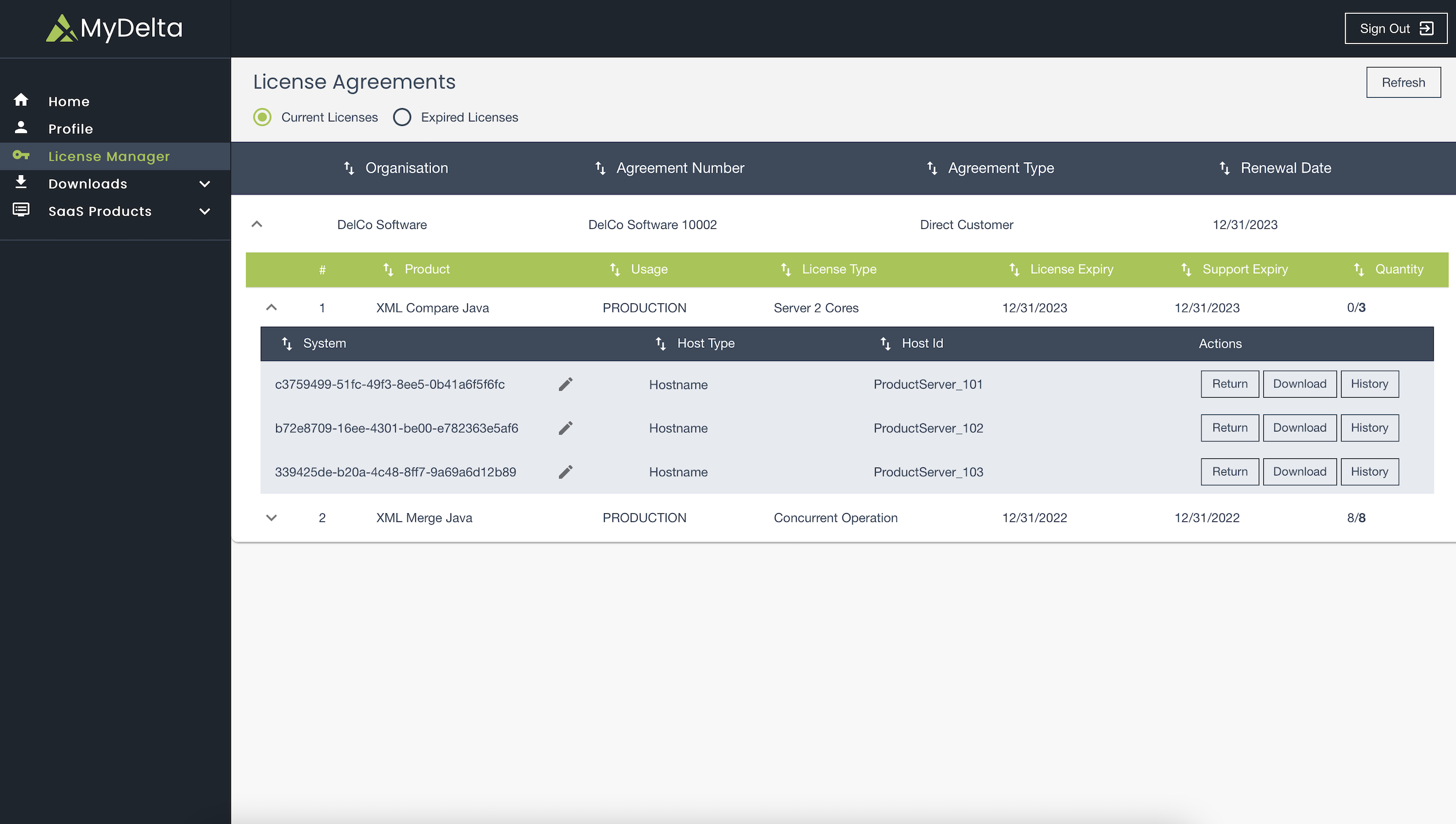
And you can see the history of those changes by clicking on the history link for each system.