Using the DeltaJSON GUI
Homepage
Introduction to what you will find in DeltaJSON web app GUI…
Get started by clicking one of the buttons; Compare, Two Way Merge, Three Way Merge, Graft or Patch.
In the blue box you will see your current subscription, renewal date and number of operations remaining for this month.
Those using our REST API can obtain a Token to access the endpoint using the Get Token button.
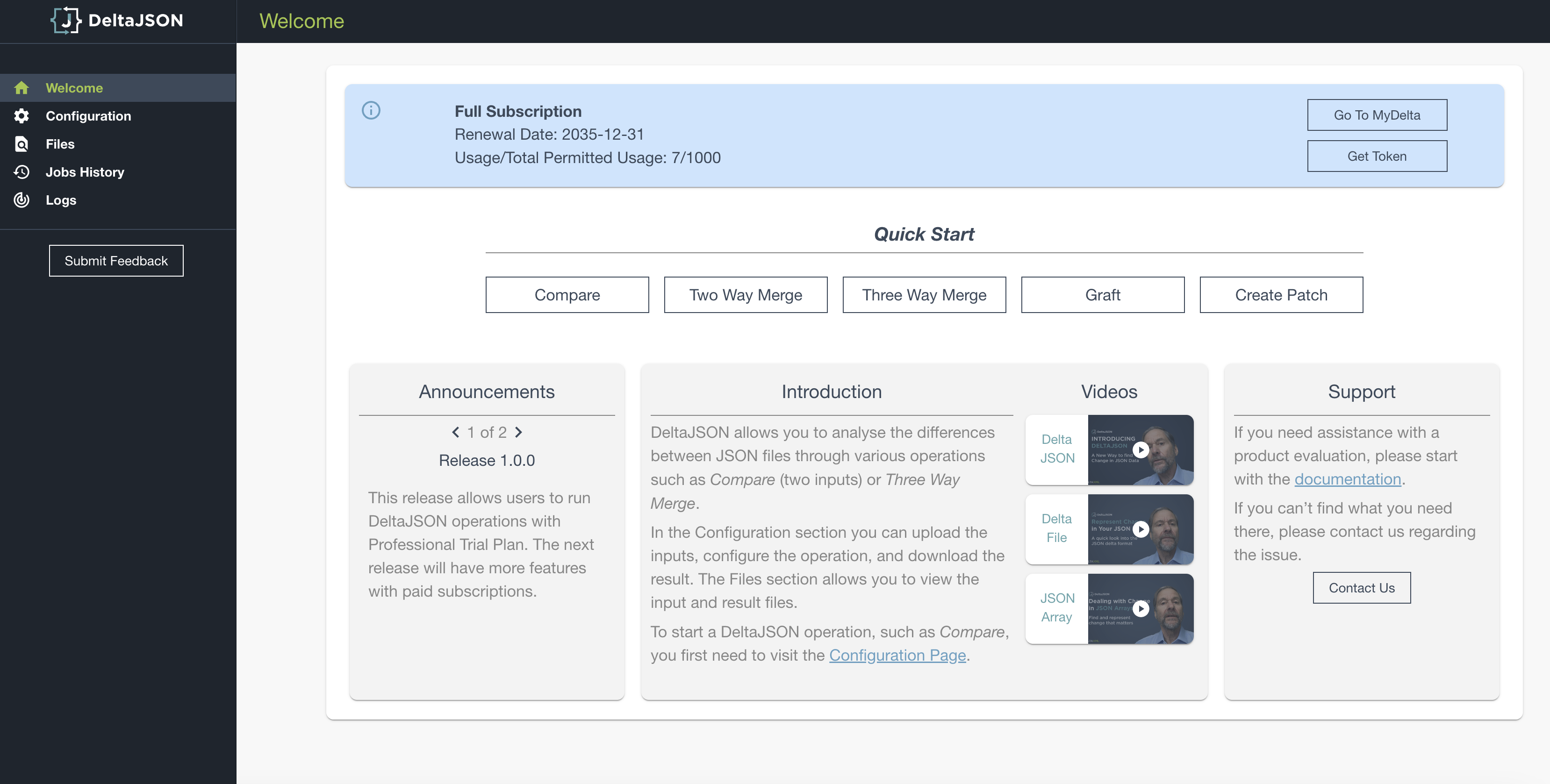
Announcements
Release and important information about DeltaJSON will be notified here; such as new features or an maintenance updates.
Videos
Watch our videos which help explain how to use DeltaJSON, why structurally aware comparison is important and how some of the configuration options can help you get a great result.
Support
If you need help we are right there, just raise any issue with our experienced team and we will assist:
https://deltaxml.atlassian.net/servicedesk/customer/portal/2
Download Token
Want to get started right now? All you need to do is download your access token and call the API endpoints. Find our more in our section Using the DeltaJSON API
Using Compare and Merge ‘Configurations’
What is this area and how to use, with links to each of the operations; Compare, DeltaJSON Merge, Three Way Merge, Graft, and Patch
File Management
All-in-one spot to View or Edit your JSON input files and Visualise your output files. The files open in a built-in editor complete with the common keyboard shortcuts to make quick changes if any. Multi-coloured highlighting makes it easier for you to read the Delta Raw output and the Diff Report.
Choose the “Light” or “Dark” mode to change the theme for the editors according to your preference
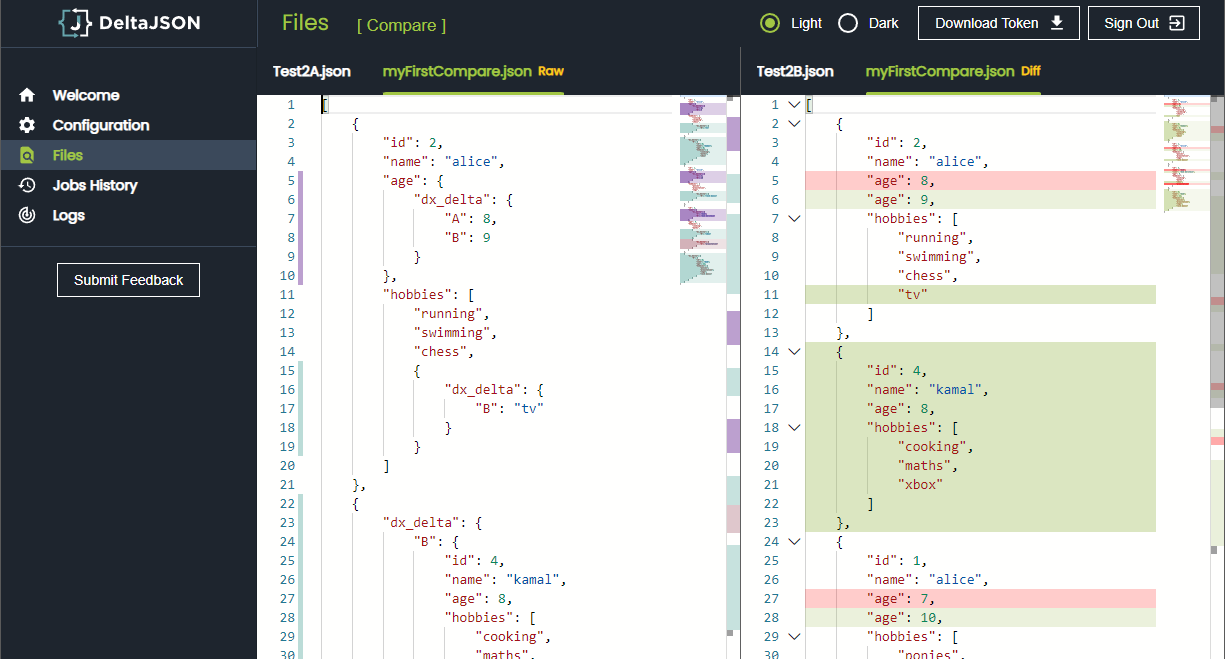
A few keyboard shortcuts to help you get started on the editors:
F1 - Show Command Palette – searchable list of available commands and their shortcuts
⌥⇧F – Format all
⇧⌘O – Go to JSON property – dropdown list of all properties
⌥↑ - Previous Change
⌥↓ - Next Change and more…
Jobs History
Multiple operations can be run in an asynchronous manner without waiting for one operation to complete before you start the next operation. These operations can be easily identified by the jobs associated with them. The jobs and the details like configuration, result etc. can be securely accessed over https via this Jobs History view. These details are encrypted at rest to ensure protection against a data breach.
All jobs are recorded across all sessions and are held as long as you are a DeltaJSON user with an active subscription.
Jobs History view is a good reminder of the operations and their details run till date by you. This maybe of use for future reference if you wish to compare certain configurations and results
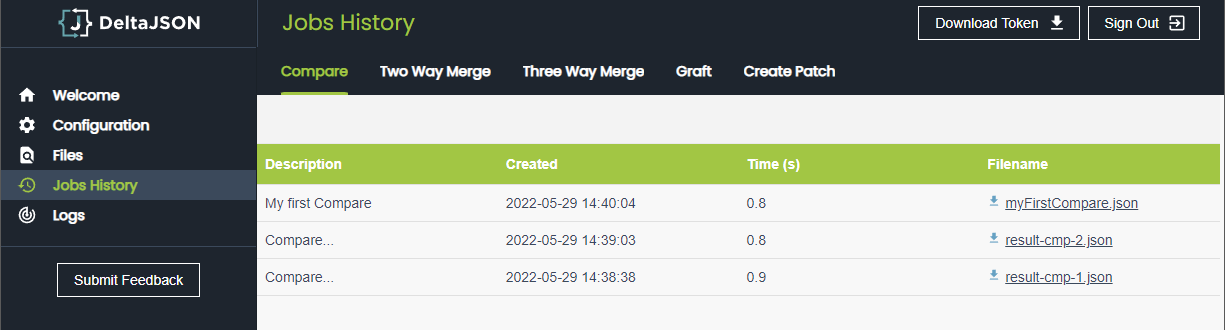
Logs
Check the logs to view the status of operations running/ran in the current session. If you face any issues, quote the result name and the related logs. from this view and we are happy to assist…
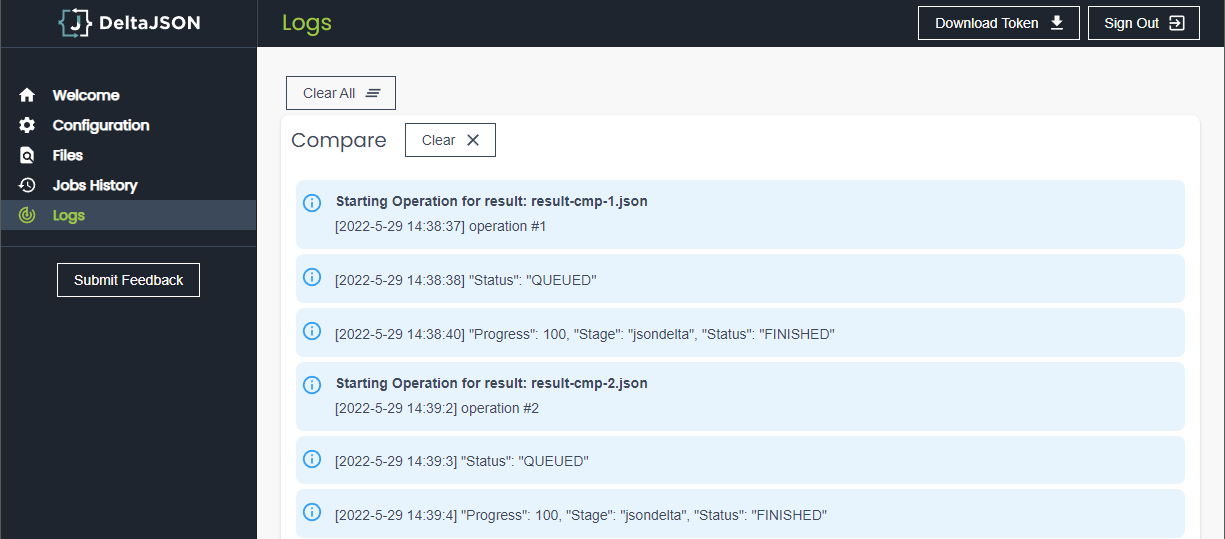
Submit Feedback
Its always great to here your ideas and get you thought on how we can improve…
