Usage
Product Versions - 'About' Dialog
Selecting 'DeltaXML → About' shows information about the version of the Adaptor and the comparison products that are currently associated with it. For example:
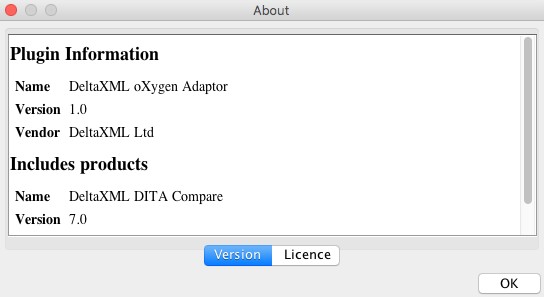
Associating a comparator
Once a DeltaXML comparison product has been associated with the Adaptor its comparison pipelines can be run. For example, our DITA Compare product provides DITA map, topic and map topicset comparison pipelines.
Note
A comparator product can be associated with the adaptor as detailed in the Adding a Comparator section of the Install Guide.
Running a comparison
We will now take you through the process of running an associated DeltaXML comparator from within oXygen, using DITA Compare 7.0 as our example. There are three available comparison pipelines as shown below:
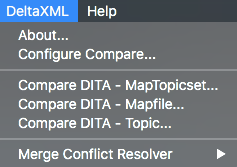
The DITA MapTopicset comparison pipeline can be run by:
Selecting DeltaXML → Compare DITA - MapTopicset..., which will bring up a comparison box:
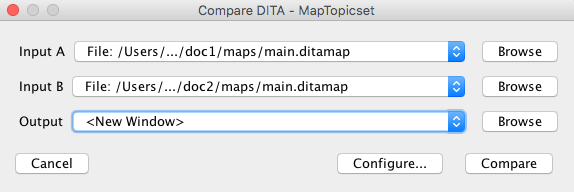
Specifying the inputs and output. To choose inputs either:
press the Browse buttons to select DITA files from the file system, or
choose a document that is already open in oXygen.
Note
The default output is to a new oXygen window.
3. Pressing the 'Compare' button (to start the comparison).
The comparison result can have coloured differences, when appropriate CSS styling has been associated with the document type. In the case of a configured DITA product the output should look something like the screenshot below (for a MapTopicset comparison). In this example, note that differences are coloured in the map manager, and also in the editor for a specific topic.
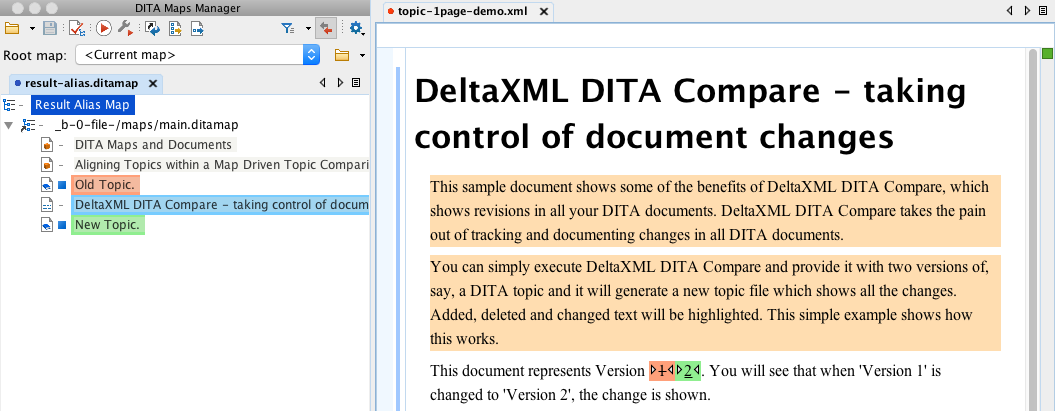
Note
Some extra CSS configuration is required for oXygen in order to colour DITA maps. For example, to view the coloured highlighted differences of a comparison click on the 'Styles' menu, which appears whilst in Author mode, and select the 'Colored revision changes' option. For more detail see here.
Configuring a comparator
A typical DeltaXML comparison pipeline has some associated parameters for controlling how the comparison is performed and what type of output is produced. Most of these parameters can be configured from within the Adaptor. The configuration panel for a given comparison pipeline is accessed by pressing the 'Configure...' button from a Comparison dialogue box.
An example comparison pipeline configuration is:
XML Compare's output XML delta comparison pipeline has parameters for Preserve Whitespace, Full Context, Word by Word, Enhanced Match 1 and Indent as shown below:
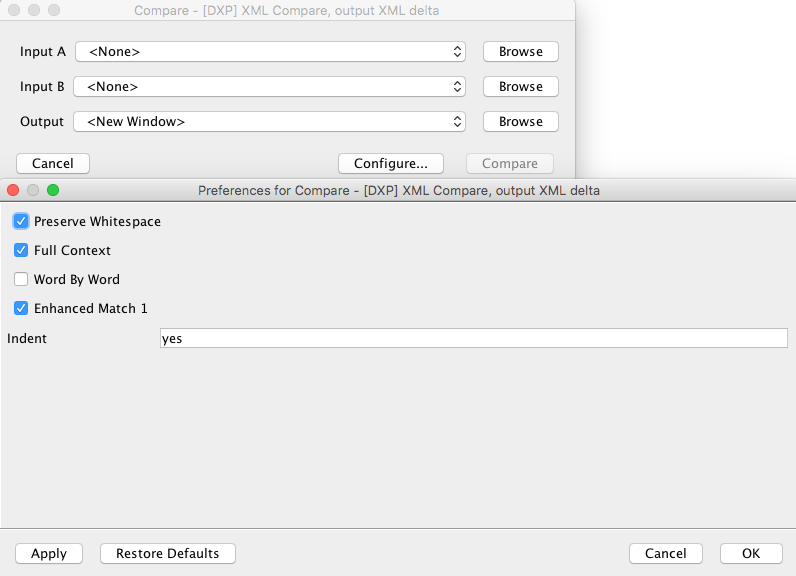
These parameters are automatically detected from the DXP configuration file that defines the output XML delta comparison pipeline. In general, user-defined DXP comparison pipelines will also have their DXP parameters automatically detected and made available using this mechanism.
Where there are more options for configuration, we have grouped parameters into different tabs. For instance:
DITA Compare's MapTopicset comparator has the following sets of parameters:
Output
Formatting
DITA Map
Advanced
Selection

Note
If a comparison pipeline has no parameters then the 'configure' button will be disabled.
Note
For more information on different products configuration parameters, please see the associated products documentation.
