Setup the License CLI tool
Prerequisites
Register for access
You will need to have registered for the MyDelta portal, please see the Register for access to License Manager GUI and License CLI section.
Some customers may find no purchases returned, don’t worry they are there, your registered email may be different to the one we have or you may simply not be associated with the purchase in our database. Please just follow the onscreen instructions and you will have access shortly after.
Download the License CLI software
Navigate to the downloads area of the MyDelta portal by selecting Downloads from the left navigation panel. This menu option will present all software you have purchased together with the License CLI tool. Simply click the down arrow next to the logo to start downloading.
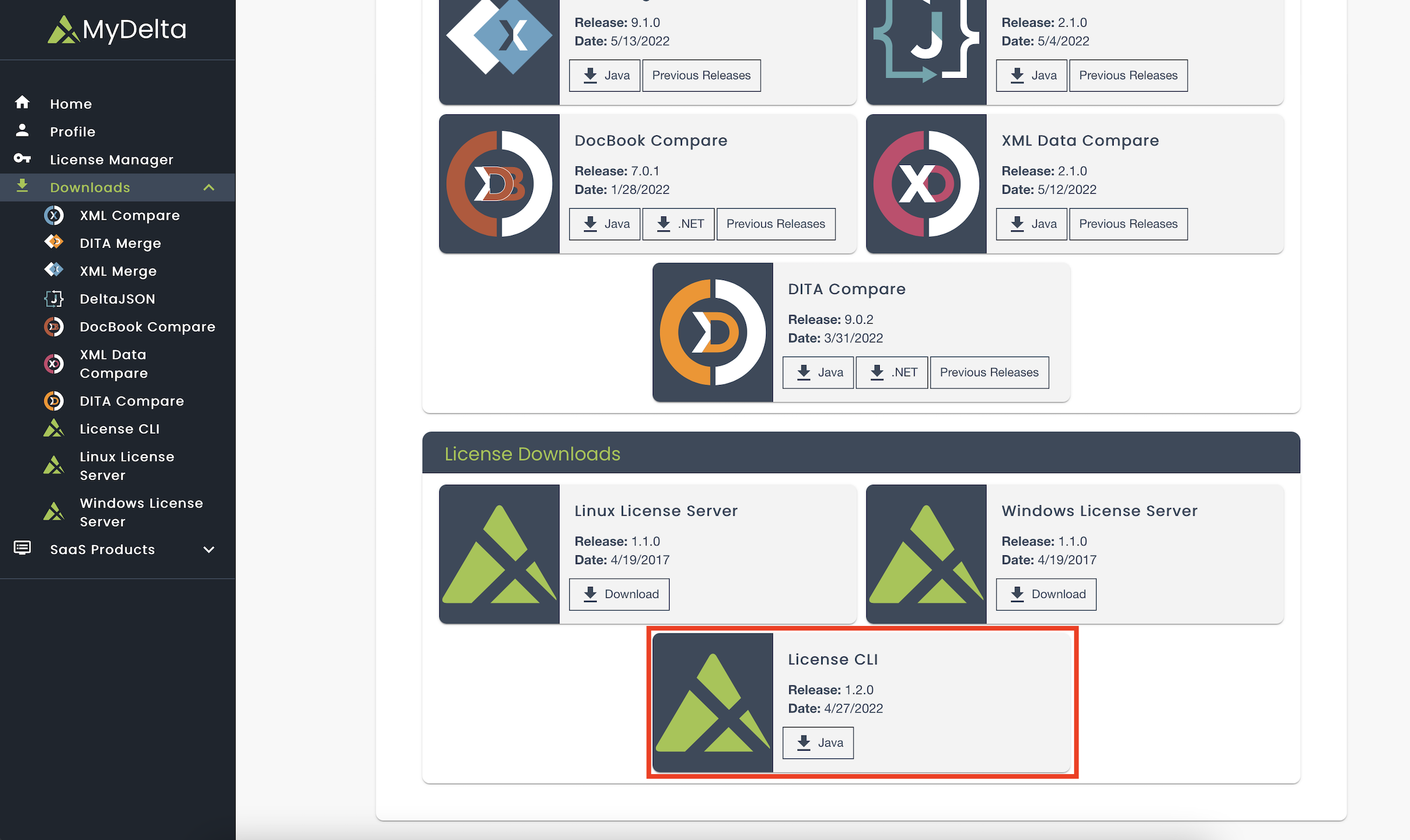
You will need a working version of Java installed in order to run the CLI. We recommend using OpenJDK version 11.
Using the License CLI
Run the Licensing CLI
Before any other commands can be used you need to run the licensing program from your command line (such as Terminal or cmd) or shell (such as bash or powershell). First, navigate to the folder that contains the file, then use the following command:
java -jar licensing-cli-1.0.0.jar auth Don’t forget to change the version number as appropriate.
Authorisation
Before access is granted to any licensing information, you need to authenticate using the command below:
java -jar licensing-cli-1.0.0.jar auth The License CLI will then provide you with a URL and instruct you to follow it to authenticate. Once you have used the URL in a browser and gone through the authentication prompt on the website, the License CLI will acknowledge your authentication and tell you where your access key is stored and for how long it will last. The browser authentication process does not need to run on the same system as that where the CLI is being used.
To use the License CLI, you will need to have registered on MyDelta and be assigned as a technical contact for your organisation.
Please see the Register for access to License Manager GUI and License CLI section.
You will then be able to use the License CLI. Please see the Licence Manager & CLI Procedures section for available procedures.
